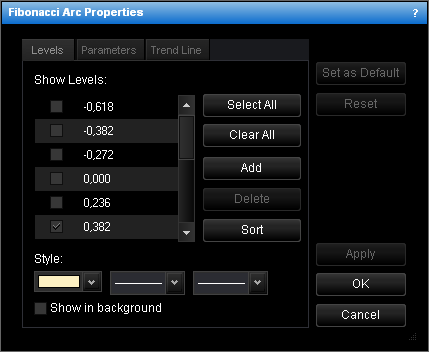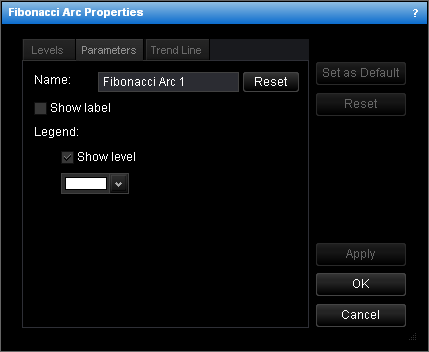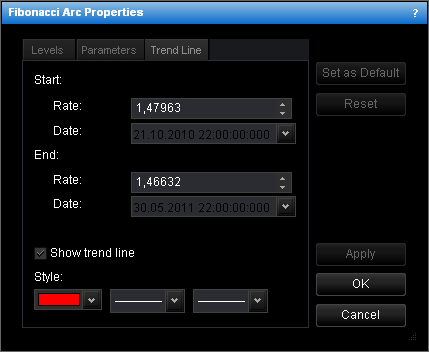Change Fibonacci Arc Properties
To change the properties of a Fibonacci arc:
- Do one of the following:
- Double-click any line of the Fibonacci arc.
- Right-click any line of the Fibonacci arc, and then click Change 'Fibonacci Arc
Name', where Fibonacci Arc Name is the name of the Fibonacci arc.
- See Change Properties/Remove Chart Elements.
- The Fibonacci Arc Properties dialog box will appear.
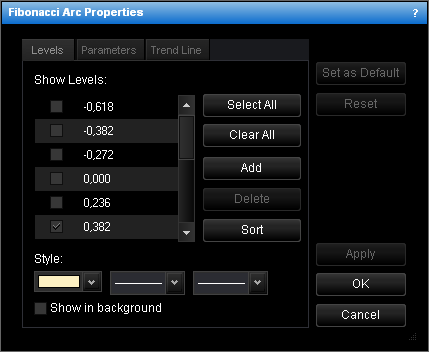
- Change the Fibonacci arc levels on the Levels tab:
- To change the set of Fibonacci arc levels whose lines are displayed, select and/or
clear the appropriate check boxes.
Notes:
- To select the full set of levels, click Select All.
- To clear the selection of levels, click Clear All. Note that to show a
Fibonacci arc on the chart, at least one Fibonacci arc level must be selected.
- To change the style of level lines, in the appropriate boxes, click the color, style
and width of your choice.
- To show the Fibonacci arc in background, select the Show in background check
box. Otherwise, clear the check box.
- To edit a level, click the appropriate row, double-click the current value, type
your value in the format 0.000, and then press ENTER.
- To add a level, click Add. An empty row will be added to the table. Type your
value in the format 0.000, and then press ENTER.
- To remove a level, click the appropriate row in the table, and then click
Delete.
- To sort the levels in ascending order, click Sort.
- Change the Fibonacci arc parameters on the Parameters tab:
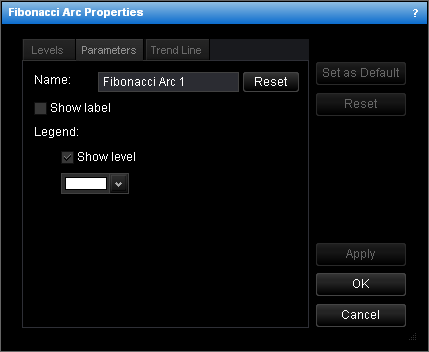
- To change the name of the Fibonacci arc, in the Name box type a new name.
Note: To reset the Fibonacci arc name to default, click Reset.
- To show the Fibonacci arc label, select the Show label check box. Otherwise,
clear the check box.
- To show levels in the legend of the level lines, select the Show level check
box. Otherwise, clear the check box.
- To change the color of the legend level, click the color of your choice in the
appropriate box.
- Change the trend line properties on the Trend Line tab:
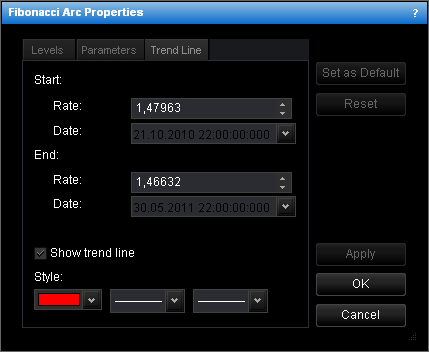
- To change the price level and date and time at which the trend line starts or ends,
in the appropriate Rate and Date boxes, select or type the price level
and date and time.
- To show the trend line, select the Show trend line check box. Otherwise,
clear the check box.
- To change the trend line style, in the appropriate boxes, click the color, style and
width of your choice.
Notes:
- To apply the changed properties (except the name) to all further Fibonacci arcs by
default, click Set as Default.
- To reset factory settings for the Fibonacci arc, click Reset.
- Click OK.
You can change the default values of the Fibonacci Arc tool. See Fibonacci Arc Options.
back