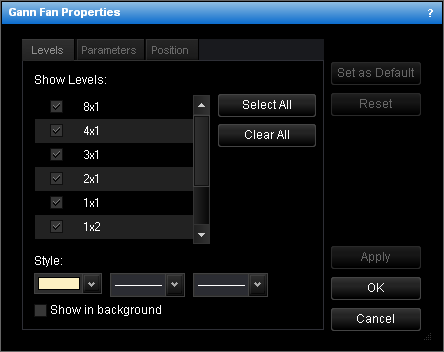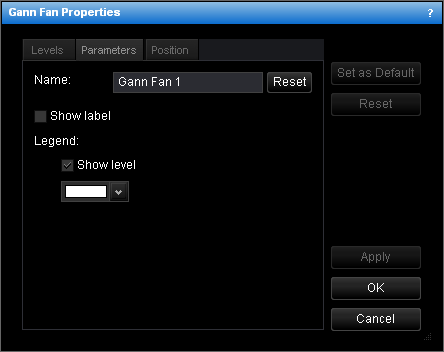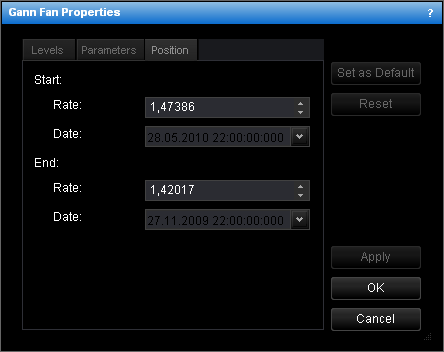Change Gann Fan Properties
To change the properties of a Gann fan:
- Do one of the following:
- Double-click any line of the Gann fan.
- Right-click any line of the Gann fan, and then click Change 'Gann Fan Name',
where Gann Fan Name is the name of the Gann fan.
- See Change Properties/Remove Chart Elements.
- The Gann Fan Properties dialog box will appear.
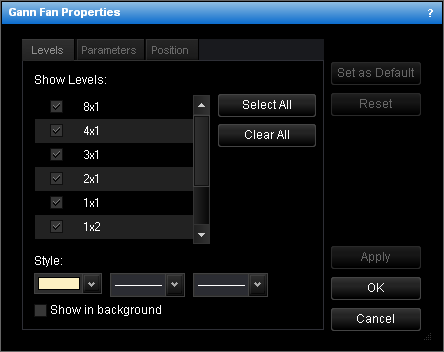
- Change the Gann fan levels on the Levels tab:
- To change the set of Gann fan levels the lines of which will be displayed, select
and/or clear the appropriate check boxes.
Notes:
- To select the full set of levels, click Select All.
- To clear the selection of levels, click Clear All. Note that to show a
Gann fan on the chart, at least one level must be selected.
- To change the style of level lines, in the appropriate boxes, click the color, style
and width of your choice.
- To show the Gann fan in background, select the Show in background check box.
Otherwise, clear the check box.
- Change the Gann fan parameters on the Parameters tab:
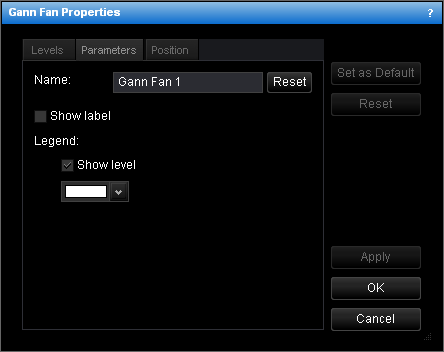
- To change the name of the Gann fan, in the Name box type a new name.
Note: To reset the Gann fan name to default, click Reset.
- To show the Gann fan label, select the Show label check box. Otherwise, clear
the check box.
- To show levels in the legend of the level lines, select the Show level check
box. Otherwise, clear the check box.
- To change the color of the legend level, click the color of your choice in the
appropriate box.
- Change the Gann fan position on the Position tab:
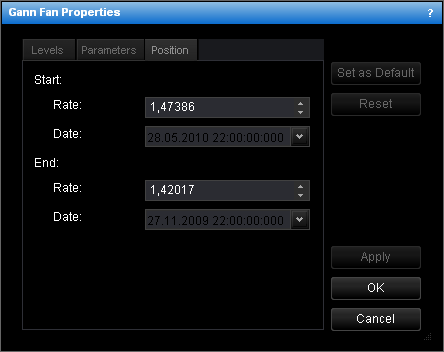
- To change the price and date and time at which the middle line starts or ends, in
the appropriate Rate and Date boxes, select or type the necessary
price and date and time.
Notes:
- To apply the changed properties (except the name) to all further Gann fans by
default, click Set as Default.
- To reset factory settings for the Gann fan, click Reset.
- Click OK.
back