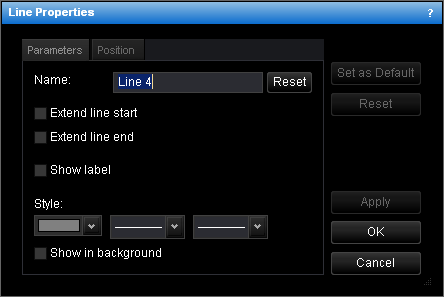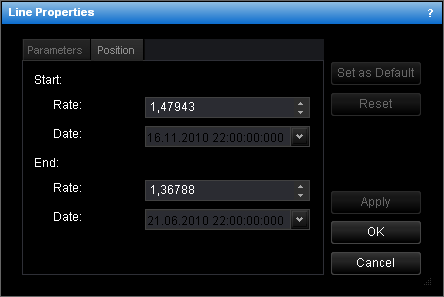Change Line Properties
To change the properties of a line:
- Do one of the following:
- Double-click the line.
- Right-click the line, and then click Change Line 'Name', where Name is the
name of the line.
- See Change Properties/Remove Chart Elements.
- The Line Properties dialog box will appear.
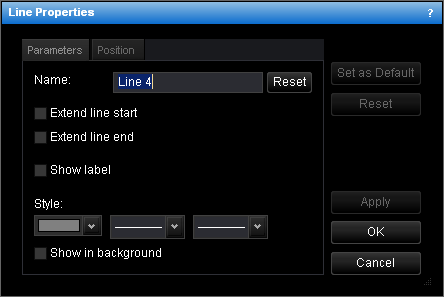
- Change the line parameters on the Parameters tab:
- To change the name, in the Name box, type a new name.
Note: To reset the line name to default, click Reset.
- To extend the line from the start point, select the Extend line start check
box. Otherwise, clear the check box.
- To extend the line from the end point, select the Extend line end check box.
Otherwise, clear the check box.
- To show the line label, select the Show label check box. Otherwise, clear the
check box.
- To change the line style, in the appropriate boxes click the color, style and width.
- To show the line in background, select the Show in background check box.
Otherwise, clear the check box.
- Change the line position on the Position tab:
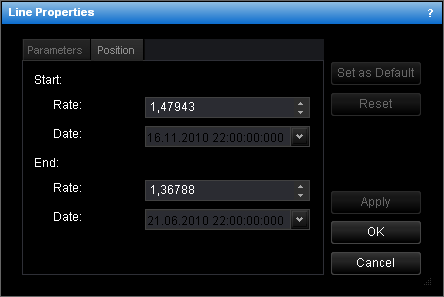
- To change the price and date and time at which the line starts or ends, in the
appropriate Rate and Date boxes, select or type the price and date and
time.
Notes:
- To apply the changed properties (except the name) to all further lines by default,
click Set as Default.
- To reset factory settings for the line, click Reset.
- Click OK.
back