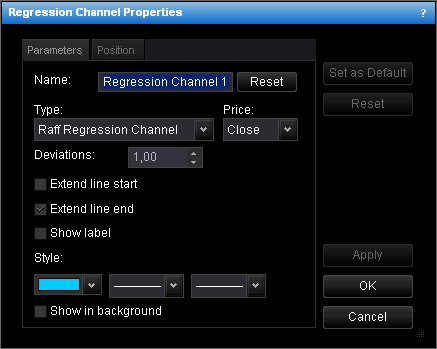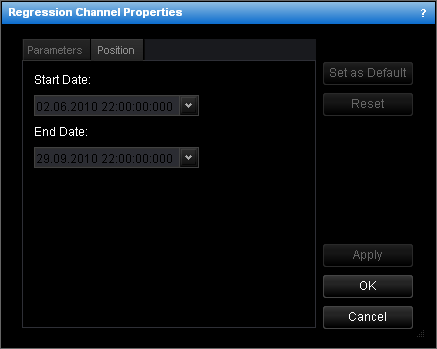Change Regression Channel Properties
To change the properties of a regression channel:
- Do one of the following:
- Double-click any line of the channel.
- Right-click any line of the channel, and then click Change 'Regression Channel
Name', where Regression Channel Name is the name of the regression channel.
- See Change Properties/Remove Chart Elements.
- The Regression Channel Properties dialog box will appear.
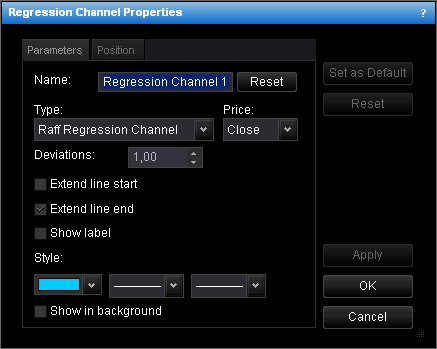
- Change the channel parameters on the Parameters tab:
- To change the name, in the Name box, type a new name.
Note: To reset the channel name to default, click Reset.
- In the Type box, choose the type of the regression channel.
- In the Price box, click the price to use to draw the channel.
- For Standard Deviation Channel, to change the distance from the regression trend
line, type your distance in standard deviations in the Deviations boxes.
- To extend the channel lines from the start point, select the Extend line
start check box. Otherwise, clear the check box.
- To extend the channel lines from the end point, select the Extend line end
check box. Otherwise, clear the check box.
- To show the channel label, select the Show label check box. Otherwise, clear
the check box.
- To change the style of the channel lines, in the appropriate boxes, click the color,
style and width of your choice.
- To show the channel in background, select the Show in background check box.
Otherwise, clear the check box.
- Change the line position on the Position tab:
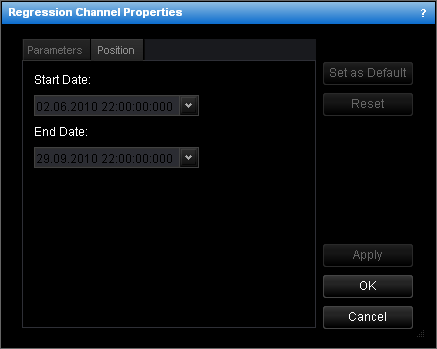
- To change the date and time of the points which the regression trend line goes
through, in the appropriate Date boxes, select or type the necessary date and
time.
Notes:
- To apply the changed properties (except the name) to all further regression channels
by default, click Set as Default.
- To reset factory settings for the regression channel, click Reset.
- Click OK.
back