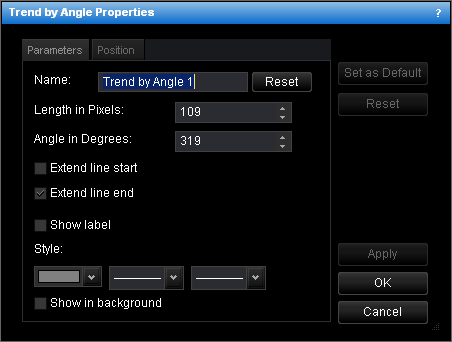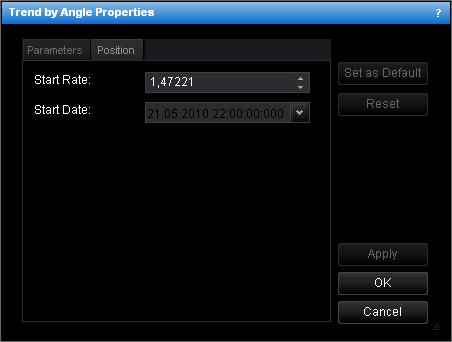Change Trend by Angle Properties
To change the properties of a trend by angle:
- Do one of the following:
- Double-click the line.
- Right-click the line, and then click Change 'Name', where Name is the name of
the trend by angle.
- See Change Properties/Remove Chart Elements.
- The Trend by Angle Properties dialog box will appear.
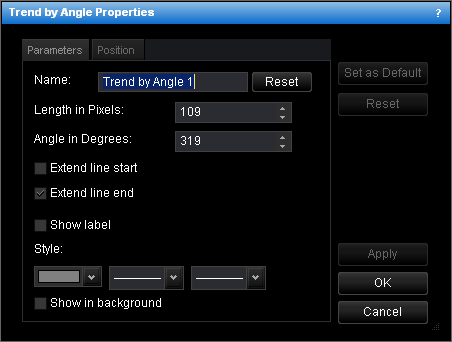
- Change the line parameters on the Parameters tab:
- To change the name, in the Name box, type a new name.
Note: To reset the line name to default, click Reset.
- To change the length of the line, in the Length in Pixels box, enter the
necessary length in pixels.
- To change the angle between the line and the price level, in the Angle in
Degrees box, enter the necessary angle in degrees.
- To extend the line from the start point, select the Extend line start check
box. Otherwise, clear the check box.
- To extend the line from the end point, select the Extend line end check box.
Otherwise, clear the check box.
- To show the line label, select the Show label check box. Otherwise, clear the
check box.
- To change the line style, in the appropriate boxes, click the color, style and width
of your choice.
- To show the line in background, select the Show in background check box.
Otherwise, clear the check box.
- Change the line position on the Position tab:
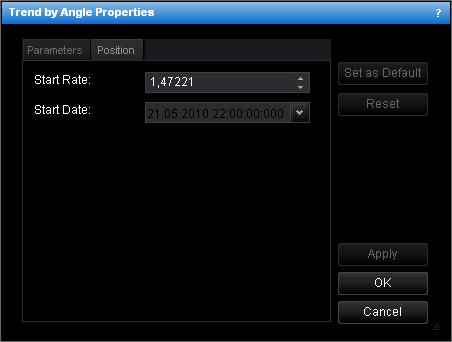
- To change the price and date and time at which the line starts, in the Start
Rate and Start Date boxes, select or type the necessary price and date
and time.
Notes:
- To apply the changed properties (except the name) to all further trend lines by
angle by default, click Set as Default.
- To reset factory settings for the line, click Reset.
- Click OK.
back