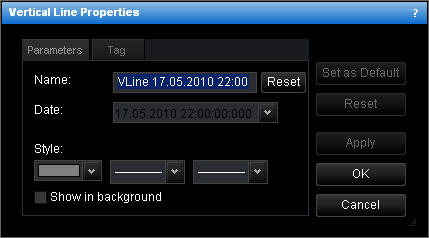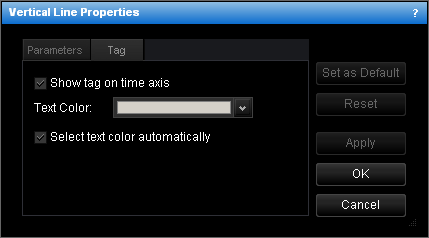Change Vertical Line Properties
To change the properties of a vertical line:
- Do one of the following:
- Double-click the vertical line.
- Right-click the vertical line, and then click Change Vertical Line 'Name',
where Name is the name of the the vertical line.
- See Change Properties/Remove Chart Elements.
- The Vertical Line Properties dialog box will appear.
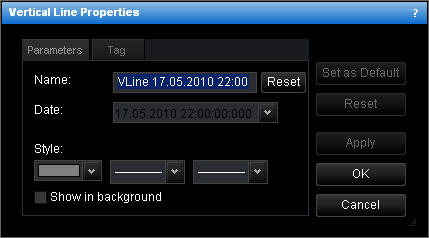
- Change the line parameters on the Parameters tab:
- To change the name, in the Name box, type a new name.
Note: To reset the line name to default, click Reset.
- To change the date and time which the vertical line goes along, in the Date
box, select or type the date and time.
- To change the line style, in the appropriate boxes, click the color, style and width
of your choice.
- To show the line in background, select the Show in background check box.
Otherwise, clear the check box.
- Change the parameters of the line tag on the Tag tab:
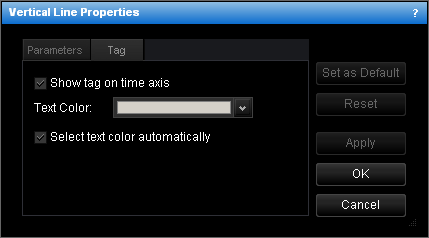
- To show the tag indicating the date and time on the time axis, select the Show
tag check box. Otherwise, clear the check box.
- To change the color of text in the tag, in the Text Color box, click the
color.
- To select the color of text in the tag automatically, select the Select text
color automatically check box. Otherwise, clear the check box.
Notes:
- To apply the changed properties (except the name) to all further vertical lines by
default, click Set as Default.
- To reset factory settings for the line, click Reset.
- Click OK.
back