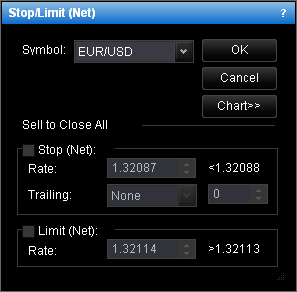Create Stop/Limit (Net) Order
Brief
This section describes all possible ways of creating a net position stop/limit order.
Details
To create a net position stop/limit order:
- Right-click in the chart, and then click Stop/Limit (Net).
The Stop/Limit (Net) dialog box will appear.
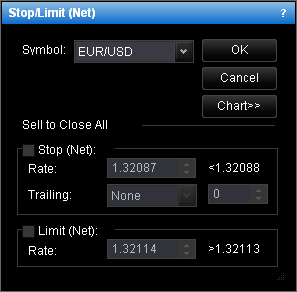
- In the Account box, select the account if necessary.
- To choose the order type, select the Stop (Net) or Limit
(Net) check box, and then select or type the price in the
appropriate box.
To view a five minute mini chart for the symbol shown in the
Symbol box, click Chart.
On the mini chart, you will see a line on the level of the order
price. You can change the order price by dragging its line to the
necessary level.
- To make your order trailing, in the Trailing box, click the necessary step type.
If you choose a fixed step trailing order, select or type the step in pips in the next
box.
- Click OK.
The order will be displayed on the chart in one of the two ways:
- If the price at which the order has been created is currently
visible on the chart, the order is displayed as a line with a label.
The label indicates the order type and the trade operation ('S' for
Sell, 'B' for Buy). The date and time when the order was created is
indicated on the line by the creation mark.
- If the price at which the order has been created is currently not visible on the chart,
the order is displayed as a marker.
Notes:
- If the price is higher than prices displayed on the chart, an order marker appears
at the top border of the chart.
- If the price is lower than prices displayed on the chart, an order marker appears at
the bottom border of the chart.
- If you wish to see the order, click the order marker.
When you point to the order line, label or marker, a tooltip appears. The tooltip displays the
order type, the trade operation ('B' for Buy, 'S' for 'Sell'), the order rate, and, if you trade
on more than one account, the account ID of the account from which the order was placed.
back