* In the E*TRADE FX platform, the command is available on the Charts menu.
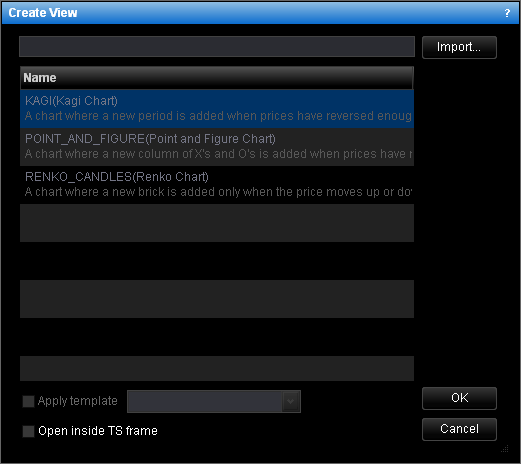
- Click the chart you want to create.
Note: You can search for the chart by typing its name in the filter box at the top of the dialog box. - (Optional) To apply a template to the chart, select the
Apply template check box, and then click the template of your choice in the list.
Note: The check box is enabled if you have at least one template saved. - (Optional) To display the chart within the E*TRADE FX platform instead of Marketscope 2.0, select the Open within Trading Station check box.
- Click OK.
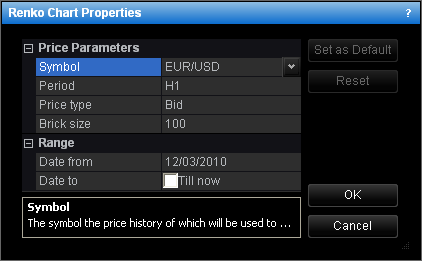
Note: The set of parameters depends on the chosen chart. The Renko Candles chart set of parameters is provided as an example.
- In the Symbol box, select the symbol the price history of which is to be displayed on the chart.
- In the Period box, select the bar period. The close prices of the OHLC bars of the selected period are used to create the chart.
Note: By selecting the period, you specify the price source of the chart, i.e. the prices, at which the chart is based: minutes, hourly, daily, etc. prices. - Specify the other price parameters that may be required depending on the chosen chart. For example, for the Renko Candles chart, you need to specify the candle size in pips.
Note: The data range is defined by the time interval the price history of which is displayed to create the chart. You need to specify the start and end dates of this interval. Marketscope 2.0 retrieves from your computer or downloads from the server the price history of the time interval in bars, and then builds the chart using the close prices of these bars. The bar period was selected during the previous step. Note that the maximum number of periods that can be used for creating the chart depends on the available price history for the selected symbol but, anyway, cannot exceed the value of approximately 15,000. It means that, if the number of periods of the time interval you specified is more than 15,000, only 15,000 periods before the end date are used to create the chart.
- To create the chart with the data range from a certain date in the past to the current date that updates in real-time, in the Date from box, select or type the start date of the data range.
- To create the chart with the data range in the past, in the Date from box, select or type the start date of the data range; select the Date to check box, and then select or type the end date of the data range.