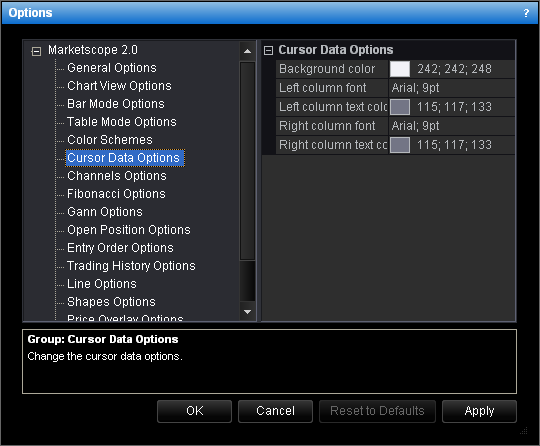Cursor Data Options
Brief
This section describes how to change the options for the cursor data.
Details
To change the options:
- Do one of the following:
- On the File menu, click Options.
- Right-click in the vertical or horizontal scale, and then click Options.
- Right-click in the chart and then click Options.
* In the E*TRADE FX platform, the command is available on the System menu.
- The Options dialog box will appear.
- Click Cursor Data Options.
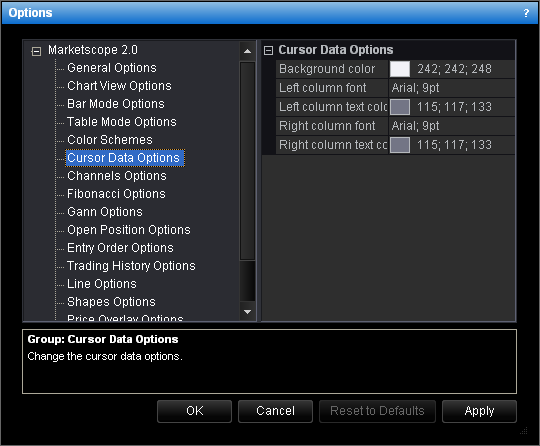
- Change the options:
- To change the background color, click Background color and then, from the
Color palette, choose the color.
- To change the font of the left column, click Left column font and then, from
the Font dialog, choose the font.
- To change the text color of the left column, click Left column text color and
then, from the Color palette, choose the color.
- To change the font of the right column, click Right column font and then,
from the Font dialog, choose the font.
- To change the text color of the right column, click Right column text color
and then, from the Color palette, choose the color.
- Click OK.
back