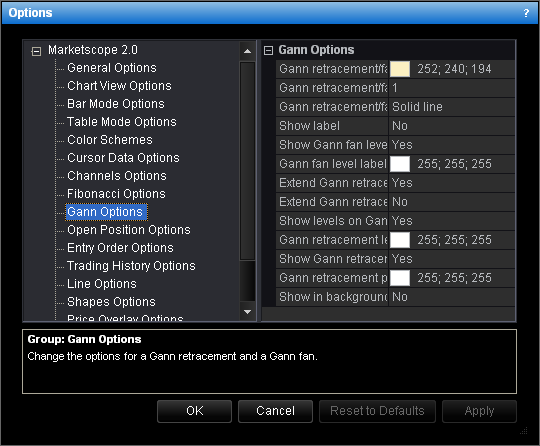Gann Options
Brief
This section describes how to change the options for Gann fan and Gann retracement.
Details
To change the options:
- Do one of the following:
- On the File menu, click Options.
- Right-click in the vertical or horizontal scale, and then click Options.
- Right-click in the chart and then click Options.
* In the E*TRADE FX platform, the command is available on the System menu.
- The Options dialog will appear.
- Click Gann Options.
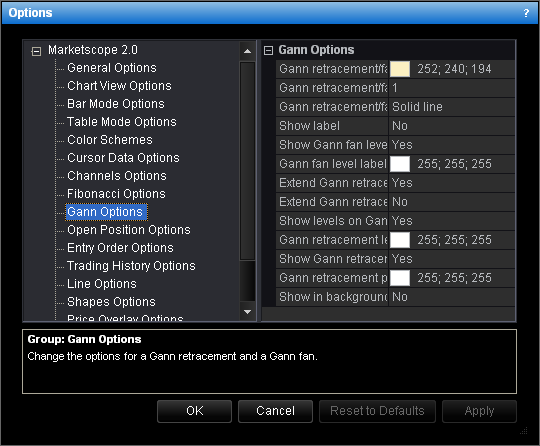
- Change the common options for a Gann fan and a Gann retracement:
- To change the default color of Gann fan and Gann retracement lines, click Gann
retracement/fan lines color and then, from the Color palette, choose the
color.
- To change the default width of Gann fan and Gann retracement lines, click Gann
retracement/fan lines width, and then type the width.
- To change the default style of Gann fan and Gann retracement lines, click Gann
retracement/fan lines style, and then click the arrow to select the style.
- To show a Gan fan and a Gann retracement label by default, click Show label,
and then set the option to Yes. Otherwise, set the option to No.
- To show a Gan fan and a Gann retracement in background by default, click Show in
background, and then set the option to Yes. Otherwise, set the option to
No.
- Change the options for a Gann fan:
- To indicate levels on Gann fan lines by default, click Show Gann fan levels on
lines, and then set the option to Yes. Otherwise, set the option to
No.
- To change the text color of level labels in a Gann fan legend, click Gann fan
level label color and then, from the Color palette, choose the color.
- Change the options for a Gann retracement:
- To extend Gann retracement lines to the left by default, click Extend Gann
retracement lines start, and then set the option to Yes. Otherwise, set
the option to No.
- To extend Gann retracement lines to the right by default, click Extend Gann
retracement lines end, and then set the option to Yes. Otherwise, set the
option to No.
- To indicate levels on Gann retracement lines by default, click Show levels on
Gann retracement lines, and then set the option to Yes. Otherwise, set
the option to No.
- To change the text color of level labels in a Gann retracement legend, click Gann
retracement level label color and then, from the Color palette, choose
the color.
- To indicate prices on Gann retracement lines by default, click Show Gann
retracement prices on lines, and then set the option to Yes. Otherwise,
set the option to No.
- To change the text color of price labels in a Gann retracement legend, click Gann
retracement price label color and then, from the Color palette, choose
the color. </ul>
- Click OK.
back