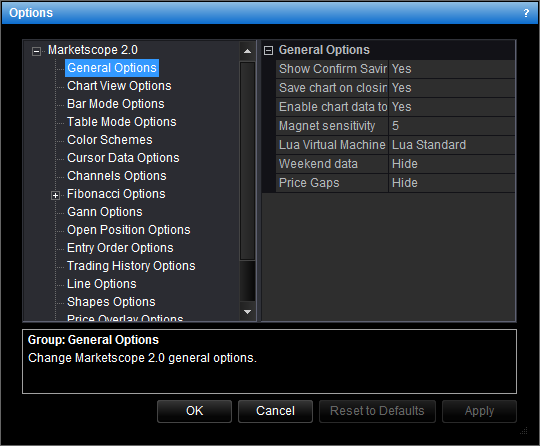General Chart Options
Brief
This section describes how to change the general options of the chart.
Details
To change the options
- Do one of the following:
- On the File menu, click Options.
- Right-click in the vertical or horizontal scale, and then click Options.
- Right-click in the chart and then click Options.
* In the E*TRADE FX platform, the command is available on the System menu.
- The Options dialog box appears.
- Click General Options.
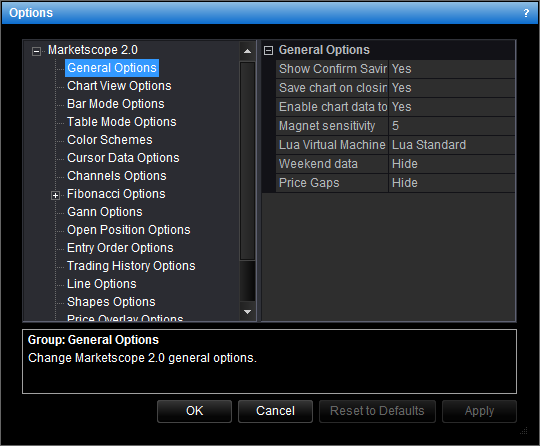
- Change the options:
- To show the Confirm Saving dialog box when you close a chart with new or changed elements, click Show Confirm Saving dialog, and then set the
option to Yes. Otherwise, set the option to No.
- To save changes when you close a chart with new or changed
elements, set the Show Confirm Saving dialog option to No, then click
Save chart on closing, and then set the option to Yes. Otherwise, set
the option to No (in this case, the chart closes without offering
to save changes).
- To disable the chart data tooltip that appears when you click in the chart,
click Enable chart data tooltip, and then set the option to No.
Otherwise, set the option to Yes.
- To change the sensitivity in pixels for the Snap to Nearest magnet mode, click
Magnet sensitivity, and then type the value of your choice.
- To change the type of Virtual Lua Machine, click Lua Virtual Machine Type,
and then select the value of your choice.
- To define the way the weekend data is displayed on the chart, click Weekend
data, and then select the value of your choice.
- To define the price to be used as the opening price of a period (bars, candlesticks) on charts, click Open price mode, and then select the opening price of your choice.
The opening price can be either the closing price of the previous period or the price of the first tick of the current period.
Note: The option is available only if the trading server supports the first tick price mode. If the option is not available, the opening price of a period equals the closing price of the previous period.
- Click OK.
back