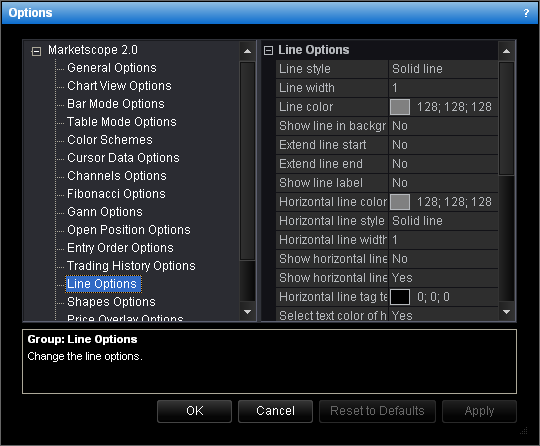Horizontal Line Options
Brief
This section describes how to change the options for a horizontal line.
Details
To change the options:
- Do one of the following:
- On the File menu, click Options.
- Right-click in the vertical or horizontal scale, and then click Options.
- Right-click in the chart and then click Options.
* In the E*TRADE FX platform, the command is available on the System menu.
- The Options dialog box will appear.
- Click Line Options.
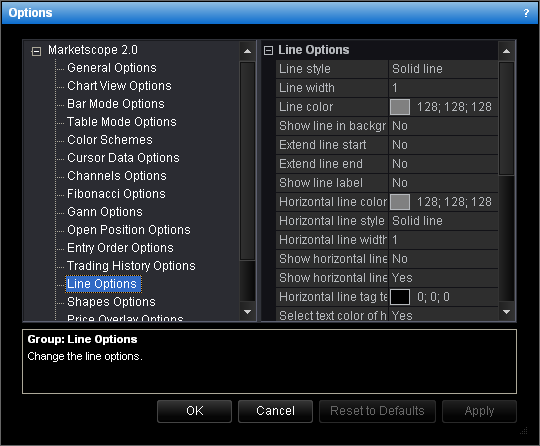
- Change the options:
- To change the default color, click Horizontal line color and then, from the
Color palette, choose the color.
- To change the default style, click Horizontal line style, and then click the
arrow to select the style.
- To change the default width, click Horizontal line width, and then type the
width.
- To show a horizontal line in background by default, click Show horizontal line in
background, and then set the option to Yes. Otherwise, set the option to
No.
- To show the tag indicating the price level on the price axis, click Show
horizontal line tag, and then set the option to Yes. Otherwise, set the
option to No.
- To change the default color of text in the tag, click Horizontal line tag text
color and then, from the Color palette, choose the color.
- To select the text color of a horizontal line tag on the price axis automatically by
default, click Select text color of horizontal line tag automatically, and
then set the option to Yes. Otherwise, set the option to No.
- Click OK.
back