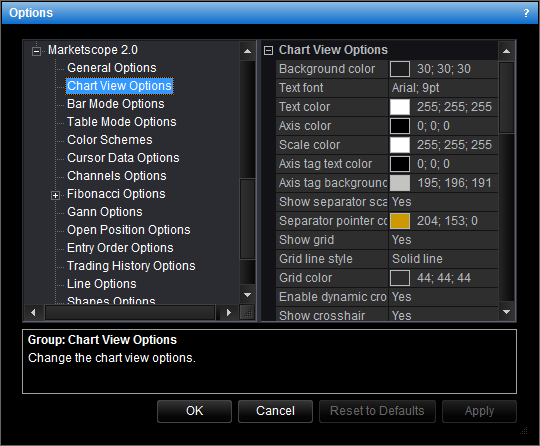Line Mode Options
Brief
This section describes how to change the options for the line chart mode.
Details
To change the options:
- Do one of the following:
- On the File menu, click Options.
- Right-click in the vertical or horizontal scale, and then click Options.
- Right-click in the chart and then click Options.
* In the E*TRADE FX platform, the command is available on the System menu.
- The Options dialog box will appear.
- Click Chart View Options.
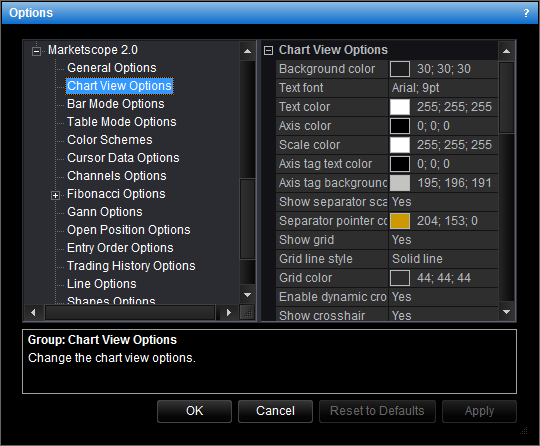
- Change the options:
- To change the color of the bid line, click Bid line color and then, from the
Color palette, choose the color.
- To change the width of the bid line, click Bid line width, and then type the width.
- To change the color of the ask line, click Ask line color and then, from the
Color palette, choose the color.
- To change the width of the ask line, click Ask line width, and then type the width.
- To show the high line by default, click Show high line, and then set the
option to Yes. Otherwise, set the option to No.
- To change the color of the high line, click High line color and then, from
the Color palette, choose the color.
- To change the width of the high line, click High line width, and then type the width.
- To show the low line by default, click Show low line, and then set the option
to Yes. Otherwise, set the option to No.
- To change the color of the low line, click Low line color and then, from the
Color palette, choose the color.
- To change the width of the low line, click Low line width, and then type the width.
- Click OK.
back