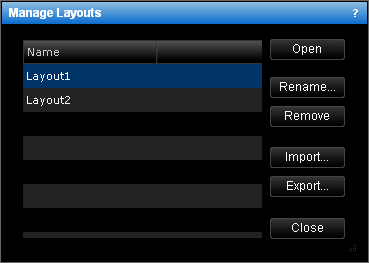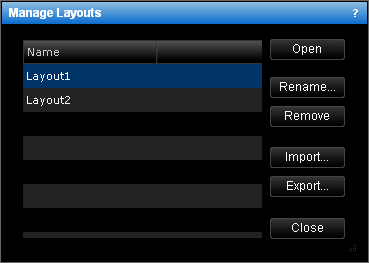Manage Layouts
Brief
This section describes how to import, export, remove, rename and open chart layouts using one dialog box.
Details
All currently available chart layouts are listed in the Manage Layouts dialog box.
Using this dialog box, you can:
- Open layouts
- Import and export layouts
- Remove layouts
- Rename layouts
To use the Manage Layouts dialog box:
- On the Layouts menu, click Manage Layouts.
* In the E*TRADE FX platform, the command is available on the Charts menu, on the
Layouts submenu.
The Manage Layouts dialog box will appear.
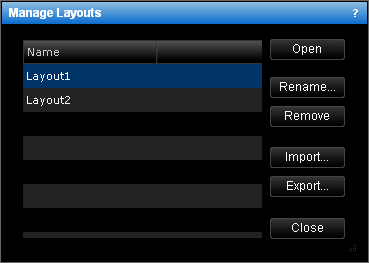
To open a chart layout:
- Click the layout you want to open.
- Click Open.
To import a chart layout from your computer:
- Click Import. In the appeared dialog box, choose a file with the necessary layout
and click Open.
The imported layout will appear in the list of available layouts.
To export a chart layout to your computer:
- Click the layout you want to export.
- Click Export. In the appeared dialog box, choose where to save a file with the
layout, type a name for the file, and click Save.
To remove a chart layout:
- Click the layout you want to remove.
- Click Remove. The message Do you really want to remove the selected
layout? will appear.
- Click OK.
To rename a chart layout:
- Click the necessary layout in the list.
- Click Rename.
- The in the appeared Rename Layout dialog box, type a new name and then click
OK.
back