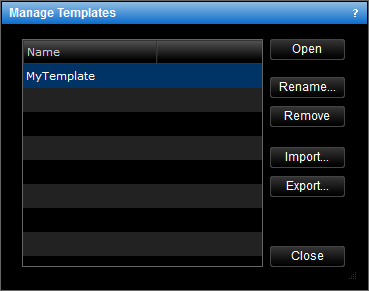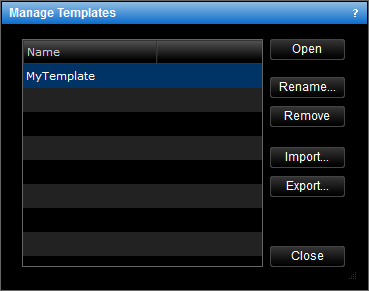Manage Templates
Brief
This section describes how to import, export, remove, rename, and apply chart templates using one dialog box.
Details
All currently available chart templates are listed in the Manage Templates dialog box.
Using this dialog box, you can:
- Apply templates.
- Import and export templates.
- Remove templates.
- Rename templates.
To use the Manage Templates dialog box
- On the Templates menu, click Manage Templates.
- Right-click in the chart, point to Templates on the shortcut menu, and then click
Manage Templates.
The Manage Templates dialog box appears.
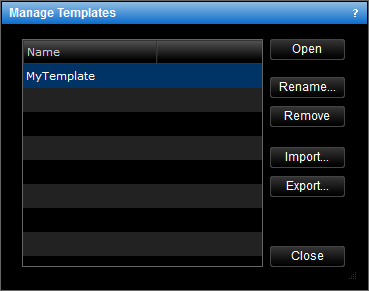
To apply a chart template
- Click the template you want to apply.
- Click Apply. Note that, if a template is already applied to the chart, it is replaced by the selected template.
To import a chart template from your computer
- Click Import. In the dialog box that appears, browse for a file with the template of your choice, and then click Open.
The imported template appears in the list of available templates.
To export a chart template to your computer
- Click the template you want to export.
- Click Export. In the dialog box that appears, choose where to save the file with the
template, type the name of the file, and then click Save.
To remove a chart template
- Click the template you want to remove.
- Click Remove. The message Do you really want to remove the selected
template? appears.
- Click OK.
To rename a chart template
- Click the template of your choice in the list.
- Click Rename.
- In the Rename Template dialog box that appears, type a new name, and then click
OK.
back