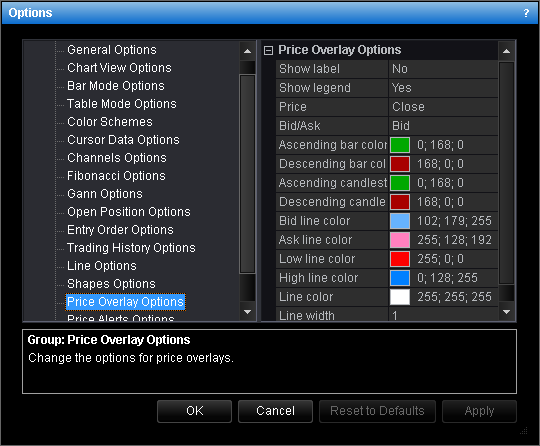Price Overlay Options
Brief
This section describes how to change the options for a price overlay.
Details
To change the options:
- Do one of the following:
- On the File menu, click Options.
- Right-click in the vertical or horizontal scale, and then click Options.
- Right-click in the chart and then click Options.
* In the E*TRADE FX platform, the command is available on the System menu.
- The Options dialog box will appear.
- Click Price Overlay Options.
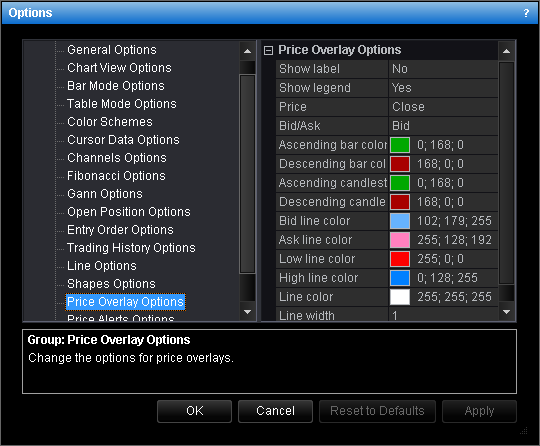
- Change the common price overlay options:
- To show a legend by default, click Show legend, and then set the option to
Yes. Otherwise, set the option to No.
- To change the price which will be displayed by a price overlay by default, click
Price, and then select Open, Close, Low, or High.
- To set whether bid or ask price will be displayed by a price overlay by default,
click Bid/Ask, and then set the option to Ask or Bid.
- Change the options for price overlaid on the chart:
- To show a label by default, click Show label, and then set the option to
Yes. Otherwise, set the option to No.
- To change the default color of the price overlay line, click Line color and
then, from the Color palette, choose the color.
- To change the default width of the price overlay line, click Line width, and
then type the width.
- Change the options for a price overlay placed below the chart:
- For a line chart:
- To change the default color of the bid line, click Bid line color and then,
from the Color palette, choose the color.
- To change the default color of the ask line, click Ask line color and then,
from the Color palette, choose the color.
- To change the default color of the low line, click Low line color and then,
from the Color palette, choose the color.
- To change the default color of the high line, click High line color and then,
from the Color palette, choose the color.
For a candlestick or bar chart:
- To change the default color of ascending candlesticks and bars, click Ascending
candlestick/bar color and then, from the Color palette, choose the color.
- To change the default color of descending candlesticks and bars, click Descending
candlestick/bar color and then, from the Color palette, choose the
color.
- Click OK.
back