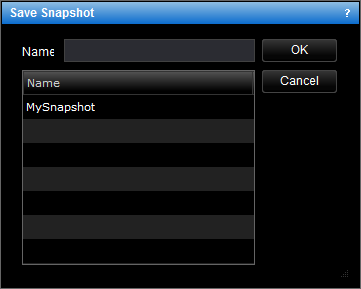Save Snapshot
Brief
This section describes how to save a chart snapshot in Marketscope.
Details
To save a chart snapshot in Marketscope:
- Define the necessary settings and add all necessary elements to a chart.
- Do one of the following:
- On the File menu, point to Snapshots and then click Save
Snapshot As.
- Right-click in the chart, point to Snapshots on the shortcut menu, and then
click Save Snapshot As.
* In the E*TRADE FX platform, the command is available on the Charts menu, on
the File submenu.
- The Save Snapshot dialog box will appear.
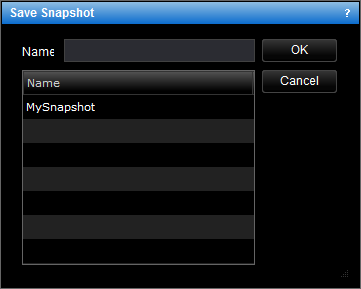
- Type a name for the snapshot or choose any existing snapshot to overwrite in the
Name box.
- Click OK.
- Confirm the overwriting if necessary.
The snapshot will appear in the list of snapshots in the Open
Snapshot and Manage Snapshots dialog boxes.
To save changes in a snapshot
- Do one of the following:
- On the File menu, point to Snapshots and then click Save
Snapshot.
- Right-click in the chart, point to Snapshots on the shortcut menu, and then
click Save Snapshot.
* In the E*TRADE FX platform, the command is available on the Charts menu, on
the File submenu.
To save a snapshot as another snapshot:
- Right-click the snapshot label and then click Save Snapshot As. The same Save
Snapshot dialog box will appear.
- To save a new snapshot, type a new name in the Name box and then click
OK.
Note: If you make changes on a chart snapshot and then close it, the
Confirm Saving dialog box will appear. There you will be offered to
save changes in the snapshot. Also you can select the Don't ask again
check box to save your changes without confirmation.
If you close Marketscope without saving your changes in a snapshot, then you
changes will be saved on the chart, not in the snapshot.
back