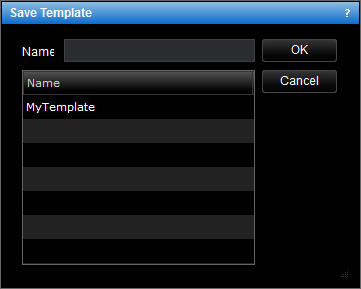Save Template
Brief
This section describes how to save a chart template in Marketscope 2.0.
Details
To save a new chart template in Marketscope 2.0
- Define the settings and add all indicators or
price overlays of your choice to a chart.
Note that, if you add other chart elements (lines, shapes, Fibonacci,
etc.) to the chart, they will be also saved in the template and
shown on the charts with the same symbol and period.
- Do one of the following:
- On the Templates menu, click Save Template As.
- Right-click in the chart, point to Templates on the shortcut menu, and then
click Save Template As.
- The Save Template dialog box appears.
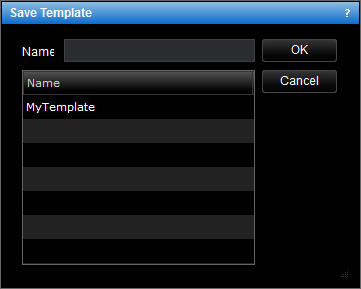
- In the Name box, type the template name or choose one from the list of existing templates to overwrite it.
- Click OK.
- Confirm the overwriting if necessary.
A label with the template name appears in the upper-left corner of the
chart, and the template appears in the list of templates.
To save the changes to the template applied to the chart
- Do one of the following:
- On the Templates menu, click Save Template.
- Right-click in the chart, point to Templates on the shortcut menu, and then
click Save Template.
* In the E*TRADE FX platform, the command is available on the Charts menu, on
the File submenu.
To save a template as another template
- Do one of the following:
- On the Templates menu, click Save Template As.
- Right-click in the chart, point to Templates on the shortcut menu, and then
click Save Template As.
- Right-click the template label and then click Save Template As. The same Save
Template dialog box appears with the name of the template displayed in the Name
box.
- To save a new template, type a new name in the Name box, and then click OK.
Note: If you make changes to a chart with a template and then try to close it,
the Confirm Saving dialog box appears suggesting to save the changes to the template. If you select the Don't
ask again check box, in the future, your changes will be saved without asking for the confirmation.
If
you close Marketscope 2.0 without saving your changes to a template, the
changes are saved to the chart, not to the template.
back