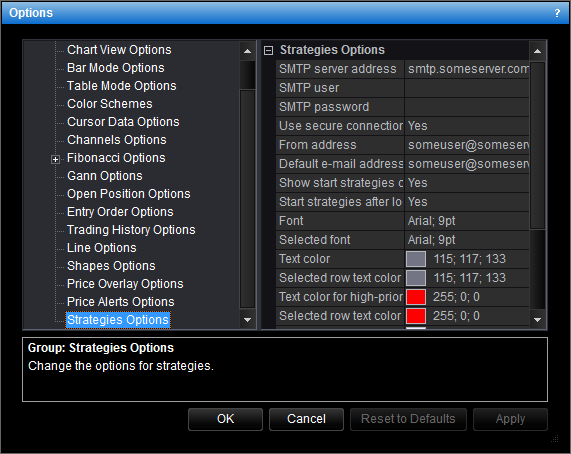Strategies Options
Brief
This section describes how to change the options for strategies and alerts.
Details
To change the options for strategies and alerts:
- Do one of the following:
- On the File menu, click Options.
- Right-click in the vertical or horizontal scale, and then click Options.
- Right-click in the chart and then click Options.
* In the E*TRADE FX platform, the command is available on the System menu.
- The Options dialog box will appear.
- Click Strategies Options.
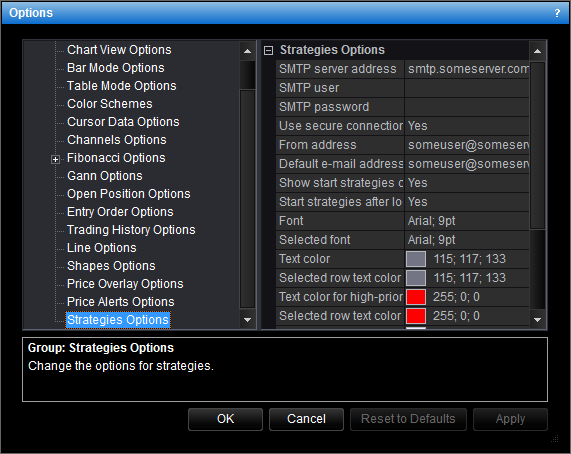
- Change the options:
- To define the address of the SMTP server that will be used to send strategy alert
messages, click SMTP server address, and then type the address in the
specified format.
- To define the user name for authorization on the SMTP server, if required, click
SMTP user, and then type the user name.
- To define the password for authorization on the SMTP server, if required, click
SMTP password, and then type the password.
- To use secure connection (SSL), click Use secure connection (SSL), and then
set the option to Yes. Otherwise, set the option to No.
- To define the e-mail address from which strategy alert messages will be sent, click
From address, and then type the address. The address must be registered on
the mail server whose SMTP protocol is used.
- To define the e-mail address to which strategy alert messages will be sent by
default, click Default e-mail address, and then type the address. This
address is shown in the Strategy Properties dialog box and can be changed for
each added strategy individually.
- To show the start strategies confirmation dialog box on login if you had working
strategies in the previous TS session, click Show start strategies confirmation
dialog, and set the option to Yes. Otherwise, set the option to
No.
- To automatically start strategies that worked during the previous TS session after
login, click Start strategies after login, and set the option to Yes.
Otherwise, set the option to No.
- Change the options for the Strategy Dashboard and Events windows:
- To change the font of records, click Font and then, from the Font
dialog, choose the font.
- To change the font of records in the selected row, click Selected row
font and then, from the Font dialog, choose the font.
- To change the text color of records, click Text color and then, from the
Color palette, choose the color.
- To change the text color of records in the selected row, click Selected row
text color and then, from the Color palette, choose the color.
- To change the background color of the table, click Table background color
and then, from the Color palette, choose the color.
- To change the background color of the selected row, click Selected row
background color and then, from the Color palette, choose the color.
- To change the background color of the windows, click Background color and
then, from the Color palette, choose the color.
- Change the options for showing strategy and alert information on the chart:
- To define showing of strategy or alert information on the chart by default,
Show on chart, and then click the necessary value.
- To change the color of the label of an active strategy or alert, click Active
strategy label color and then, from the Color palette, choose the
color.
- To change the color of the label of a paused strategy or alert, click Paused
strategy label color and then, from the Color palette, choose the
color.
- Click OK.
back