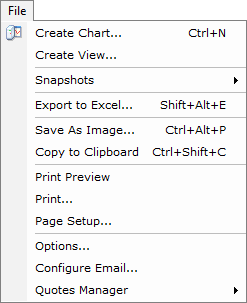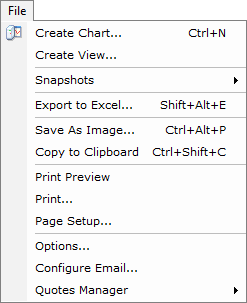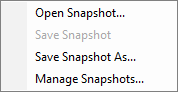File
Brief
The article describes the File menu.
Details
Clicking File on the menu bar opens the File menu.
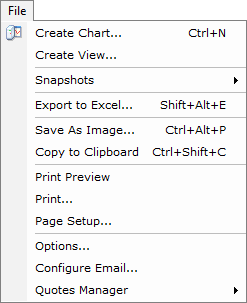
The menu contains the following commands:
- Create Chart opens the Create Chart dialog box that allows to create a chart of your choice.
For details, see Create Chart.
- Create View opens the Create View dialog box that allows to create the Kagi,
Renko Candles, and Point and Figure charts. For details, see Create View.
- Snapshots opens the submenu.
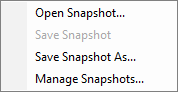
The submenu contains the following commands:
- Open Snapshot opens the Open Snapshot dialog box that allows to open an existing chart snapshot or import one from your computer.
For details, see Open Snapshot.
- Save Snapshot allows saving of changes made to an existing chart snapshot. Note that it is normally unavailable and becomes available only when some
changes are made to an existing chart snapshot.
For details, see Save Snapshot.
- Save Snapshot As opens the Save Snapshot dialog box that allows to save the current chart as a snapshot.
For details, see Save Snapshot.
- Manage Snapshots: opens the Manage Snapshots dialog box that allows to open, import, export, remove, or rename
a snapshot. For details, see Manage Snapshots.
- When one or more snapshots are saved, the menu contains a list of these snapshots that can be opened directly
from the menu.
- Export to Excel opens the Save As dialog box that allows to save the chart data in the Excel format.
For details, see Export to Excel.
- Save as Image opens the Save Chart As Image dialog box that allows to save the chart as an image to a file.
For details, see Save Chart as Image.
- Copy to Clipboard copies the chart as an image to Clipboard. For details, see Save Chart as Image.
- Print Preview opens the Print Preview dialog box that allows to preview the chart before printing.
For details, see Print Chart.
- Print opens the Print dialog box that allows to print the chart in a specified range of pages and number of copies.
For details, see Print Chart.
- Page Setup opens the Page Setup dialog box that allows to set up general page settings such as choosing a printing device,
page size and orientation, etc. For details, see Print Chart.
- Options opens the Options dialog box that allows to change the options of the chart.
For details, see Chart Options.
- Configure Email opens the E-mail Configurator wizard that allows to configure the e-mail settings to receive strategy and alert
notifications as well as e-mail messages to your mailbox. For details, see Configure E-mail Settings.
- Quotes Manager opens the submenu which contains the following commands:
- Remove Quotes opens the Remove Quotes dialog box that allows to remove previously
loaded quotes for the symbol or symbols and year or years of you choice. For details, see Remove Quotes.
- Settings opens the Quotes Manager Settings dialog box that allows to to set quotes size limit.
For details, see Set Quotes Size Limit.
* When a chart is opened within the FXCM Trading Station, these commands are available on the File submenu of the
Charts menu.
back