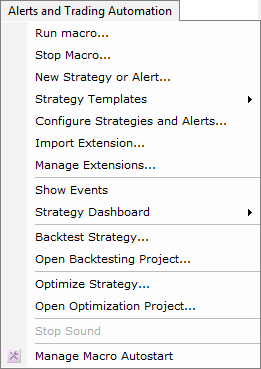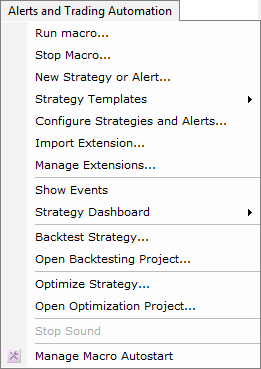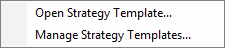Alerts and Trading Automation
Brief
The article describes the Alerts and Trading Automation menu.
Details
Clicking Alerts and Trading Automation on the menu bar opens the Alerts and Trading Automation menu.
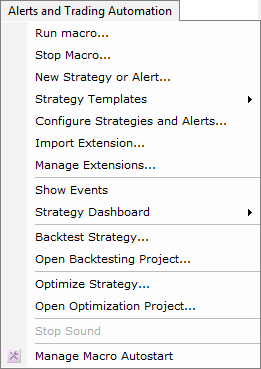
The menu contains the following commands:
- Run Macro allows running of a macro. For details, see
Run Macros.
- Stop Macro allows stopping of a running macro. For details, see
Stop Macros.
- New Strategy or Alert allows adding of a new strategy or alert. For details, see
Import Extensions.
- Strategy Templates opens the following submenu.
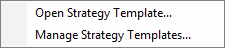
The submenu contains the following commands:
- Open Strategy Template opens the Open Strategy Template dialog box that allows opening a strategy template.
For details, see Open Strategy Template.
- Manage Strategy Template opens the Manage Strategy Template dialog box that allows opening, importing, exporting, removeing, or renaming
a strategy template. For details, see Manage Strategy Template.
- The menu also contains a list of recently used strategy templates that can be opened directly
from the menu.
- Configure Strategies and Alerts allows adding, changing, stopping, pausing, restarting of
strategies and alerts, as well as shows or hides events. For details, see Configure Strategies and
Alerts.
- Import Extension allows installing and updating of custom extensions to Marketscope. For
details, see Import Extensions.
- Manage Extensions allows installing, updating, and removing of custom extensions from
Marketscope. For details, see Manage Extensions.
- Show Events shows/hides the Events window with strategy and alert events as well as
the log. For details, see Strategies Events.
- Strategy Dashboard sets showing of the Strategy Dashboard window. For details,
see Strategy Dashboard.
- Backtest Strategy opens the Strategy Backtester application that allows back testing a strategy. For details, see
Backtest Strategy.
- Open Backtesting Project opens the Open Project dialog box that allows opening an existing project. For details, see Strategy
Backtester Help.
- Optimize Strategy opens the Strategy OptimiZer application that allows optimizing a strategy. For details, see
Optimize Strategy.
- Open Optimization Project opens the Open Project dialog box that allows opening an existing optimization project. For details, see
Strategy Optimizer Help.
- Stop Sound stops playing a notification sound signal.
- Manage Macro Autostart allows enabling/disabling of a macro's automatic starting (autostart) at logging-in to Marketscope. For more information, see
Manage Macro Autostart
* When a chart is opened within the FXCM Trading Station, these commands are available on the Alerts and Trading
Automation submenu of the Charts menu.
back