- On the File menu, click Options.
- Right-click in the chart and then click Options.
* In the FXCM Trading Station, the command is available on the System menu.
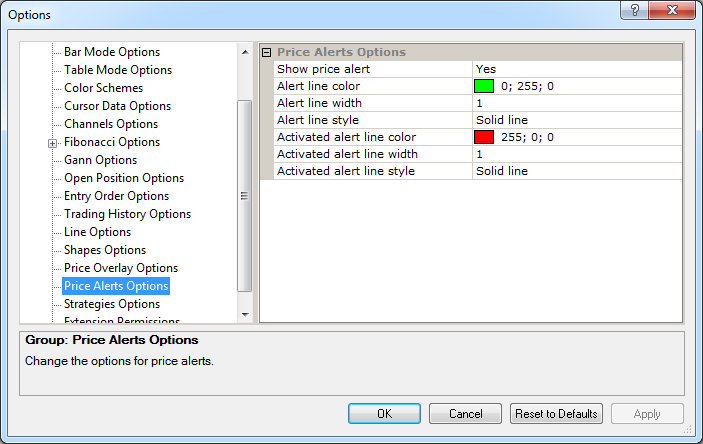
Price Alert Line Options
Brief
The article explains how to customize the options of price alert lines.
Details
If a price alert is added to a chart, you can customize its line options in many ways: show or hide it, select line colors, styles, and widths. Note that, if more than one
alert line is displayed on the chart, the option changes apply to all the lines.
To customize the options:
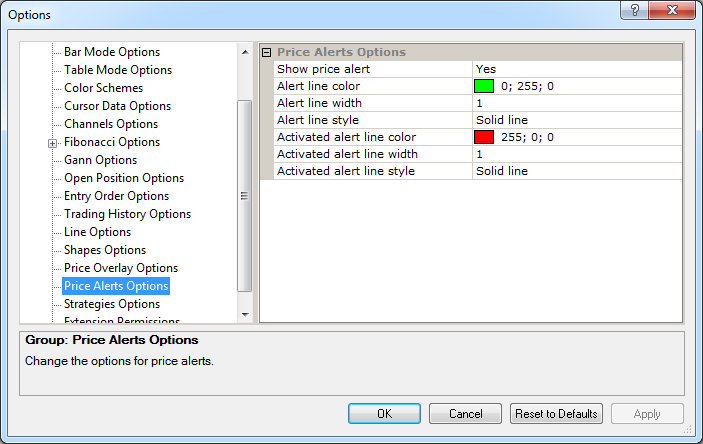
Price Alert Options
Option |
Description |
Show price alert |
The option allows selecting whether to show a price alert line or not: click in the option row, click the arrow |
Alert line color |
The option allows selecting the color of a price alert line: click in the option row, click the ellipsis |
Alert line width |
The option allows selecting the width of a price alert line: click in the option row, highlight or delete the existing value, and then type or select a width value of your choice. The values are whole numbers from 1 through 5. |
Alert line style |
The option allows selecting the style of a price alert line: click in the option row, click the arrow |
Activated alert line color |
The option allows selecting the color of an activated alert line: click in the option row, click the ellipsis |
Activated alert line width |
The option allows selecting the width of an activated alert line: click in the option row, highlight or delete the existing value, and then type or select a width value of your choice. The values are whole numbers from 1 through 5. |
Activated alert line style |
The option allows selecting the style of an activated alert line: click in the option row, click the arrow |
To enable the modified values, click OK at the bottom of the dialog box.