- On the File menu, click Options.
- Right-click in the chart and then click Options.
* In the FXCM Trading Station, the command is available on the System menu.
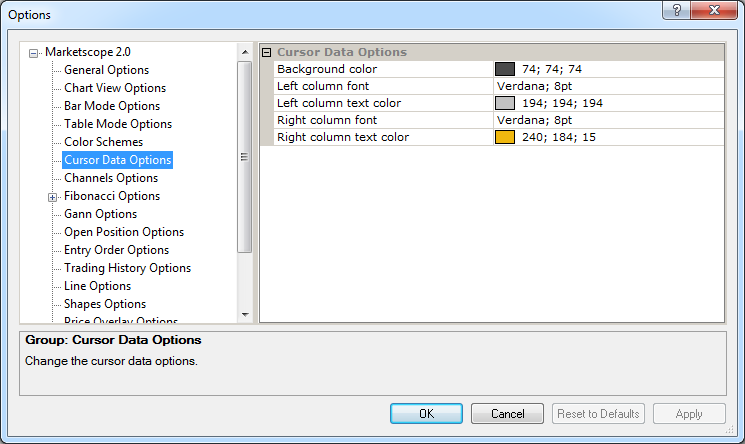
Cursor Data Options
Brief
The article explains how to customize the options of the cursor data.
Details
The Cursor Data window provides trading data of the period, at which the cursor is pointing at the moment. For more information, see the Show/hide Cursor Data article.
You can customize the way the window looks like on the chart in the following way:
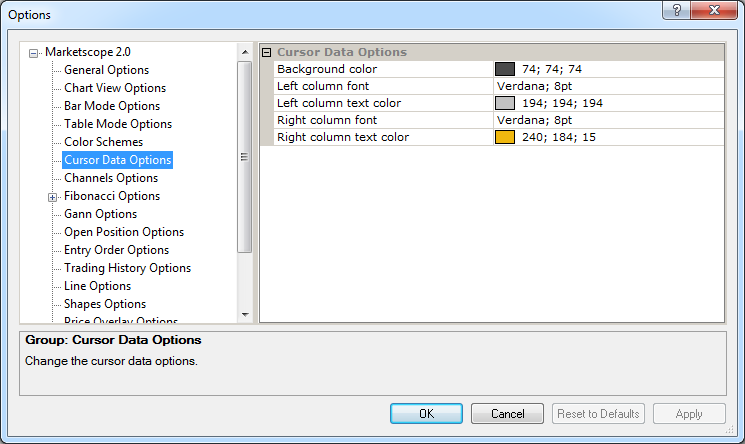
Cursor Data Options
Option |
Description |
Background color |
The option allows selecting the window background color: click in the option row, click the ellipsis |
Left column font |
The option allows selecting the font and size of the text in the left panel of the window: click in the option row, click
the arrow |
Left column text color |
The option allows selecting the color of the text in the left panel of the window: click in the option row, click the ellipsis
|
Right column font |
The option allows selecting the font and size of the text in the right panel of the window: click in the option row, click
the arrow |
Right column text color |
The option allows selecting the color of the text in the right panel of the window: click in the option row, click the ellipsis
|
To enable the modified values, click OK at the bottom of the dialog box.