Show/Hide Cursor Data
Brief
The article explains how to show and hide the Cursor Data window.
Details
The Cursor Data window provides trading data of the period, at which the cursor is pointing at the moment.
By default, the Cursor Data window is hidden, but it is quite easy to add it to a chart.
To add the window to a chart
- Do one of the following:
- On the toolbar, click the Cursor Data
 icon.
icon.
- On the Chart menu, click Show Cursor Data.
* When a chart is opened in the FXCM Trading Station, you can also show/hide the cursor data in the following
way:
On the Charts menu, point to Chart, and then click Show Cursor Data.
- The Cursor Data window appears.
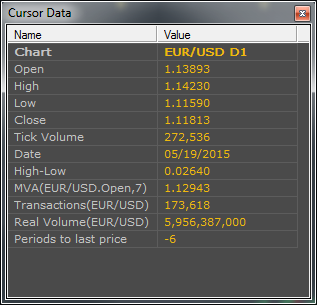
In the left-hand panel, a list of value names is provided. The right-hand panel contains the values themselves.
The names stand for the following:
- Chart: The current chart.
- Open: The opening price of the selected period.
- High: The highest price of the selected period.
- Low: The lowest price of the selected period.
- Close: The closing price of the selected period.
- Tick Volume: the tick volume of the selected period.
Note: The above-mentioned names are repeated at the end of the list if a price layout is added to the chart.
- Date: The date and starting time of the selected period.
- High-Low: The difference between the highest and lowest prices of the selected period.
Note: It is not applicable to a tick chart.
- Periods to last: The number of periods from the selected period to the current one.
Note: If Indicators or price overlays are added to the charts, their names and values of the selected period listed below.
You can edit the list by right-clicking in the Cursor Data window, and selecting or clearing the check boxes next to the value names.
To hide the cursor data, do one of the following:
- Repeat the steps of the window adding procedure (see above).
- Right-click in the Cursor Data window, and then, in the list that appears, click Hide Cursor Data.
- Click the close
 button in the upper right corner of the Cursor Data window.
button in the upper right corner of the Cursor Data window.
To modify the options of the Cursor Data dialog box, see the
Cursor Data Options article.
back
 icon.
icon.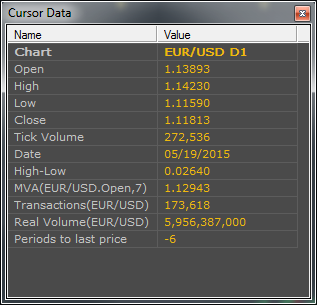
 button in the upper right corner of the Cursor Data window.
button in the upper right corner of the Cursor Data window.