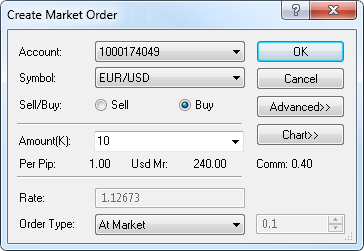Price Panel
Brief
The article describes the Price panel trading tool and explains how to work with it.
Details
A Price panel is a small window that displays the Ask and Bid prices of the current chartís symbol. 
With this tool, a trader can see the market Ask and Bid prices simultaneously and trade directly from the chart by placing market orders.
Depending on the trading mode that is set by the Trading Settings command of the toolbar's Trading menu (for details, see the Change Trading Settings article of the FXCM Trading Station Help), the following
two scenarios take place:
- If the trading mode setting is One-Click or Double-Click, a market order is created directly from the panel:
Note: If you have more than one trading account, make sure that, in the Accounts window of FXCM Trading Station, the check box of a proper account is selected. If more than one check box is selected,
the Create Market Order dialog box appears after one of the prices of the Price panel is clicked (see later in the article), and a proper account is to be selected from its Account
box.
- In the Price panel, specify the amount of the order by selecting a value of your choice from the drop-down menu of the box in the center of the panel.
- In the Price panel, click either of the market prices and the order is placed.
Note: If in the Accounts window of FXCM Trading Station, more that one check box is selected, the Create Market Order dialog box appears, and the order is placed from it.
For details, see the Open Position article.
- If the trading mode setting is Default (Click and Confirm), a market order is created with the help of the Create Market Order dialog box:
- In the Price panel, click either of the market prices.
- The Create Market Order dialog box appears.
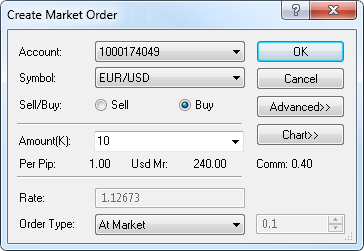
Note that depending on what price has been clicked, the Sell or Buy option is selected.
- Specify the parameters at your choice. For details, see the Open Position article.
For information on how to show/hide the Price panel, move it around the chart window, and specify the color of its price value options, see the Price Panel View Options article.
back