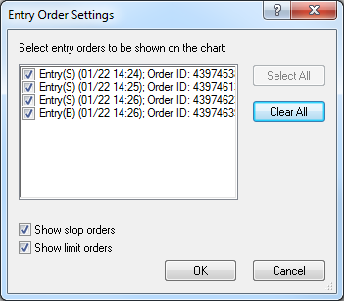Entry Order Settings
Brief
This section describes how to show/hide an entry order and stop/limit orders added to an entry order on a chart.
Details
You can set whether your entry orders and stop/limit orders added to an
entry order shown on the chart are displayed on the chart.
Show/Hide Entry Order
An entry order is indicated on a chart by a horizontal line with a label.
The horizontal line indicates the price level the order was placed at. The
label displays the trade operation ('B' for Buy, 'S' for Sell) and the date
and time when the order was created.
Note: Time is shown only for orders which were created during the last 12 hours.
If the server supports OCO orders and you have entry orders linked to an OCO order, the right
part of their labels have the same color.
If the price of the entry
order is out of the viewing area, a marker is displayed on the chart. By
clicking the marker, you can view the line of the order.
When you point to an entry order line, label or marker, a tooltip appears.
The tooltip displays the trade operation ('B' for Buy, 'S' for Sell), the
order rate, and the date and time when the order was created.
To show/hide an entry order:
- Do one of the following:
- On the Trading menu, click Entry Order Settings.
- Right-click in the chart, point to Show Trading Information on the shortcut
menu, and then click Entry Order Settings.
* In the FXCM Trading Station, the command is also available on the Charts
menu, on the Trading submenu.
- The Entry Order Settings dialog box will appear.
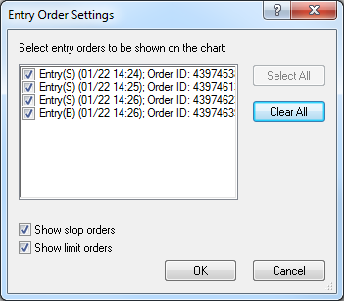
- To show/hide the entry order, in the list of orders, select/clear
the appropriate check box.
Note:
- If you want to show all entry orders, click Select All.
- If you want to hide all entry orders, click Clear All.
- Click OK.
You can show or hide all entry orders in the following way as well:
- Do one of the following:
- Go to the Trading menu.
- Right-click in the chart, point to Show Trading Information.
- To show/hide all entry orders, click Show Entry Orders.
*In the FXCM Trading Station, you can also show/hide entry orders in the following
way:
On the Charts menu, point to Trading, and then click Show Entry
Orders.
Note: If you hide all entry orders, the stop/limit orders added to these entry orders
will be hidden as well.
You can change the options for an entry order. See Entry Order
Options.
Show/Hide Stop/Limit Order
A stop/limit order is indicated on a chart by a horizontal line with a
label. The horizontal line indicates the price level the order was placed
at. The label displays the order type and the expected profit/loss in pips.
The left parts of labels of the entry order and its stop/limit order have
the same color. If the price of the stop/limit order is out of the viewing
area, the order line is currently not visible.
When you point to a stop/limit order line or label, a tooltip appears. The
tooltip displays the order type, the order rate, and the current
profit/loss.
To show/hide stop/limit orders added to the entry orders which are shown on the chart:
- To show/hide stop orders, in the Entry Order Settings dialog box, select/clear
the Show stop orders check box.
- To show/hide limit orders, in the Entry Order Settings dialog box, select/clear
the Show limit orders check box.
You can change the options for stop/limit orders added to an entry order.
See Options for Stop/Limit Orders Added to Entry
Orders.
back