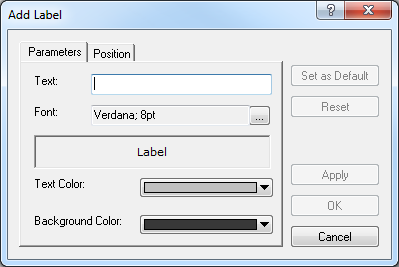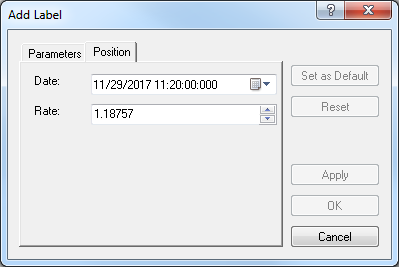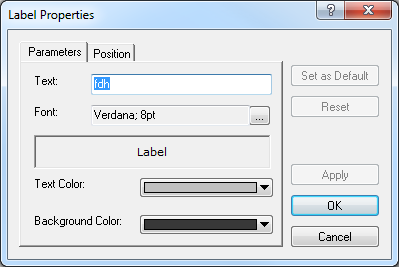Text Label
Add Text Label
To add a text label to a chart:
- Select the Label tool in one of the following ways:
- On the toolbar, click Add Label.

- On the Insert menu, click Add Label.
- Right-click in the chart, point to Chart Elements on the shortcut menu, and
then click Add Label.
- Press T.
* In the FXCM Trading Station, the command is available on the Charts menu, on
the Insert submenu.
- Click the place on the chart where you want to add a label.
The Add Label dialog box will appear.
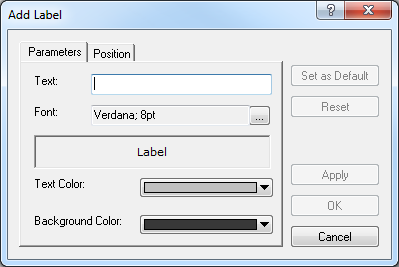
- Change the label parameters on the Parameters tab if necessary:
- Type the label text.
- To change the text font, select your font in the Font box.
- To change the text color, select your color in the Text Color box.
- To change the color of the label background, select your color in the Background
Color box.
- Change the label position on the Position tab if necessary:
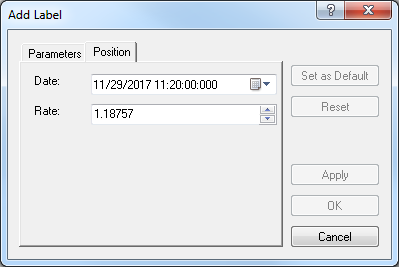
- To change the price level and date and time, in which the label is placed, in the
appropriate boxes, select or type the price level and date and time.
Notes
- To apply the changed properties (except the name) to all further labels by default,
click Set as Default.
- To reset factory settings for the label, click Reset.
- Click OK.
Notes:
- You can use the Label tool until its time period specified by the Tool timeout option expires. To change the time period, see
the Chart Element Options] article.
- To disable the Label tool, do the same actions as for selecting the tool or one of the
following:
- Right-click in the chart.
- Press ESC.
Change Label Properties
To change a label properties:
- Do one of the following:
- Click the label.
- Right-click the label, and then click Change Label 'Text', where Text is the
text of the label.
- See Change Properties/Remove Chart Elements.
- The Label Properties dialog box will appear.
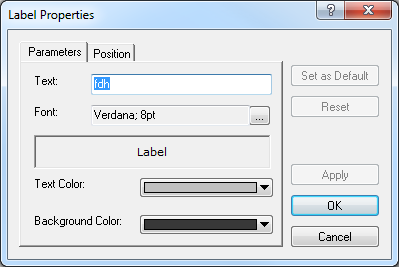
- Change the label properties you wish.
Notes:
- To apply the changed properties (except the name) to all further labels by default,
click Set as Default.
- To reset factory settings for the label, click Reset.
- Click OK.
Remove Text Label
To remove a text label:
- Right-click the label, and then click Remove Label 'Text' where Text is the text
of the label.
- Click the label and press DELETE.
- See Eraser Tool.
- See Change Properties/Remove Chart Elements.
Move Text Label
To move a text label:
- Drag the label to the necessary place on the chart.
back