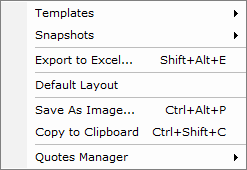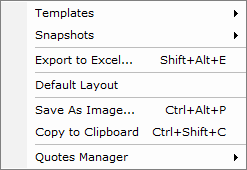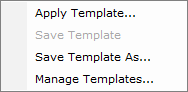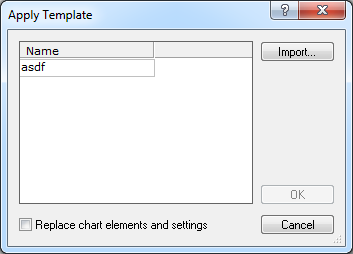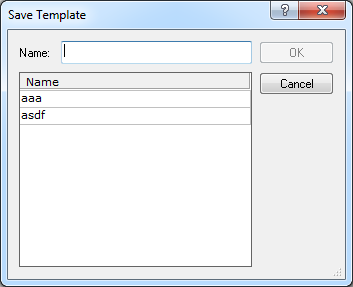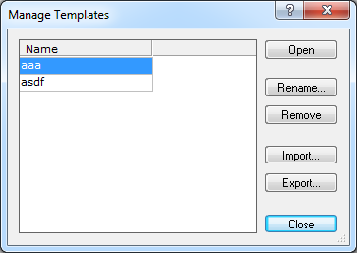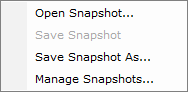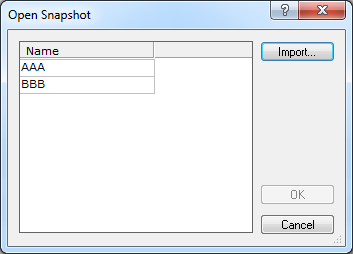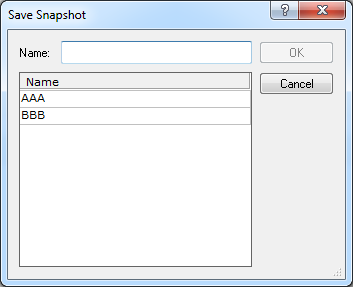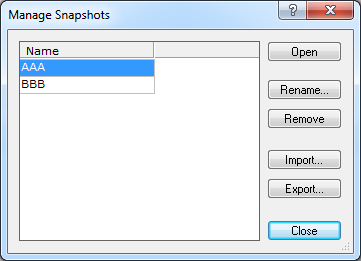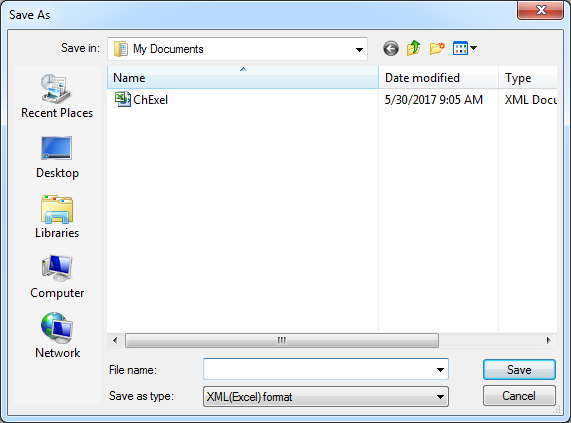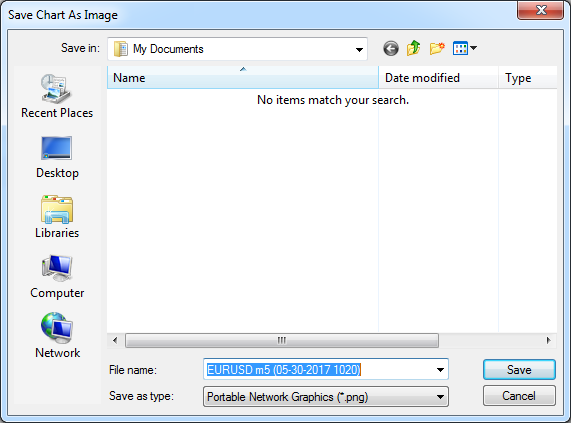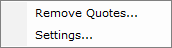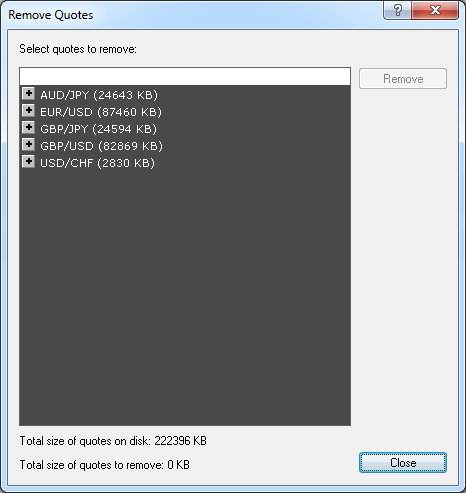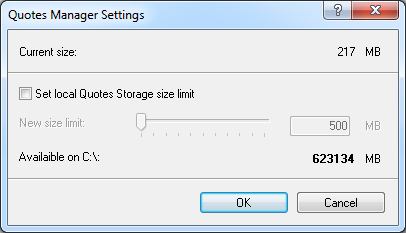File Commands
Brief
The article describes the Charts menu commands listed in the File submenu.
Details
Pointing to File on the Charts menu opens the submenu.
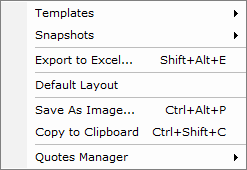
The submenu contains the following commands:
- Templates opens its own submenu
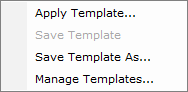
that contains the following commands:
- Apply Template opens the Apply Template dialog box.
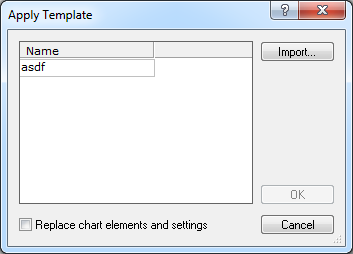
For more information, see the Chart Template Operations section of Marketscope Help on the Help menu of either the FXCM Trading Station or Marketscope.
- Save Template is unavailable.
- Save Template As opens the Save Template dialog box.
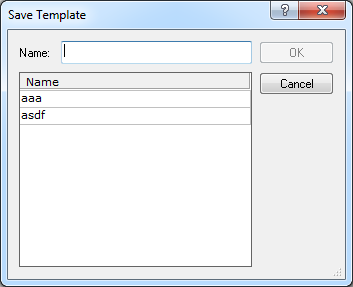
For more information, see the Chart Template Operations section of Marketscope Help on the Help menu of either the FXCM Trading Station or Marketscope.
- Manage Templates opens the Manage Templates dialog box.
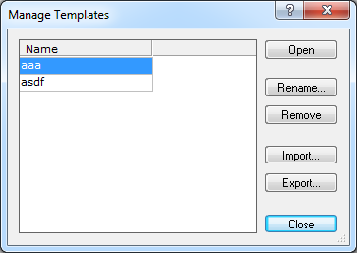
For more information, see the Chart Template Operations section of Marketscope Help on the Help menu of either the FXCM Trading Station or Marketscope.
- Snapshots opens its own submenu
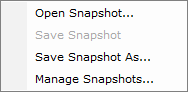
that contains the following commands:
- Open Snapshot opens the Open Snapshot dialog box.
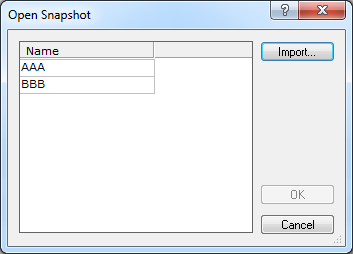
For more information, see the Chart Snapshot Operations section of Marketscope Help on the Help menu of either the FXCM Trading Station or Marketscope.
- Save Snapshot is unavailable.
- Save Snapshot As opens the Save Snapshot dialog box.
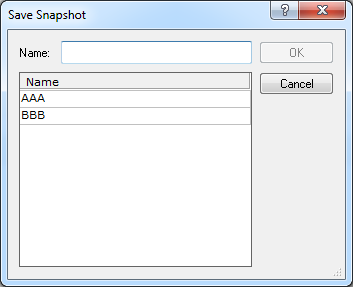
For more information, see the Chart Snapshot Operations section of Marketscope Help on the Help menu of either the FXCM Trading Station or Marketscope.
- Manage Snapshots opens the Manage Snapshots dialog box.
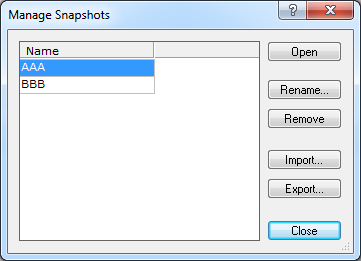
For more information, see the Chart Snapshot Operations section of Marketscope Help on the Help menu of either the FXCM Trading Station or Marketscope.
- Export to Excel opens the Save As dialog box.
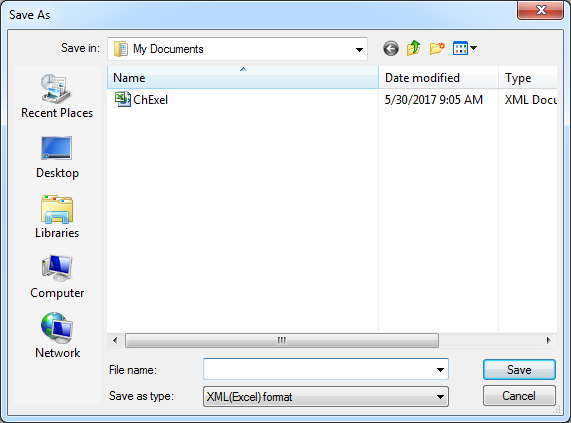
For more information, see the Export to Excel article of Marketscope Help on the Help menu of either the FXCM Trading Station or Marketscope.
- Default Layout restores the default layout.
- Save As Image opens the Save Chart As Image dialog box.
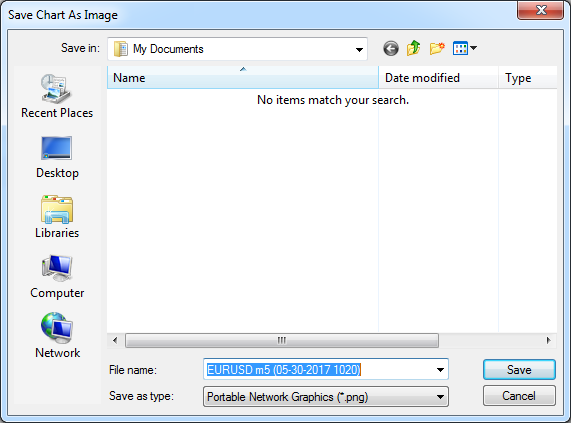
For more information, see the Save Chart As Image article of Marketscope Help on the Help menu of either the FXCM Trading Station or Marketscope.
- Copy to Clipboard allows copying the Chart window to the clipboard, so that later it could be pasted to any file.
- Remove Quotes opens its own submenu
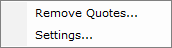
that contains the following commands:
- Remove Quotes opens the Remove Quotes dialog box.
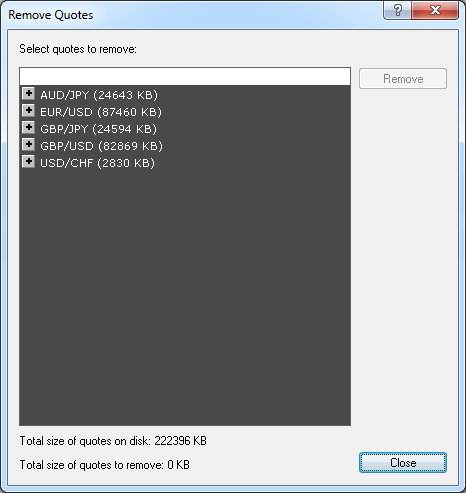
For more information, see the Remove Quotes article of Marketscope Help on the Help menu of either the FXCM Trading Station or Marketscope.
- Settings opens the Quotes Manager Settings dialog box.
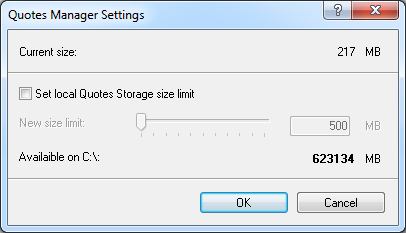
For more information, see the Set Quotes Size Limit article of Marketscope Help on the Help menu of either the FXCM Trading Station or Marketscope.
back