- In the Simple Dealing Rates window, right-click anywhere in the row of an appropriate symbol, and then click Create Entry Order.
- In the Advanced Dealing Rates window, right-click anywhere in the quote box of an appropriate symbol, and then click Create Entry Order.
- On the toolbar, click Entry.
- On the Trading menu, point to Dealing Rates, and then click Create Entry Order.
- On the Trading menu, point to Orders, and then click Create Entry Order.
- In the Orders window, right-click an entry order or the title of the entry orders area, and then click Create Entry Order.
- Press SHIFT + E.
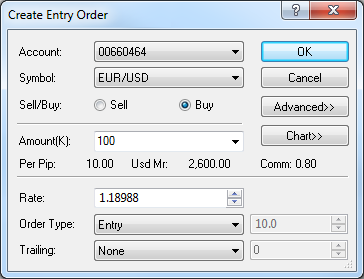
or expanded.
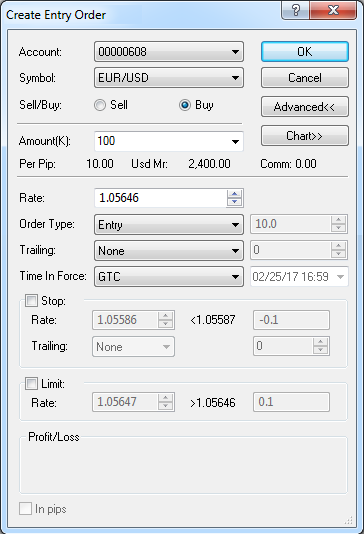
To switch between the options of the dialog box, click Advanced. Note that, if the Stop or Limit check box is selected, the Advanced button is disabled.
To open or close a five-minute chart for the symbol shown in the Symbol box, click Chart.
 , and then, in the list that appears, click an account of your choice.
, and then, in the list that appears, click an account of your choice. , and then, in the list that appears, click a symbol of your choice.
, and then, in the list that appears, click a symbol of your choice.The cost of one pip price movement and required margin for the specified amount are shown next to Per Pip and Usd Mr respectively. The trading commission to be charged for the specified amount is shown next to Comm.
 , and then, in the list that appears, click an order type of your choice. The available values are
Entry and Range Entry.
, and then, in the list that appears, click an order type of your choice. The available values are
Entry and Range Entry.- If you click Entry, in the Rate box above, select or type a value of your choice.
- If you click Range Entry, in the Rate box above, select or type a value of your choice, and, in the box to the right, select or type a price range value of your choice in pips.
For more information, see Entry Order and Range Entry Order.
 , and then, in the list that appears, click a value of your choice. The available values are
None, Dynamic, and Fixed. Clicking Dynamic or Fixed makes the order trailing. If you click Fixed, in the box to the right,
select or type a trailing step size of your choice in pips. The available values are from 10 through 300.
, and then, in the list that appears, click a value of your choice. The available values are
None, Dynamic, and Fixed. Clicking Dynamic or Fixed makes the order trailing. If you click Fixed, in the box to the right,
select or type a trailing step size of your choice in pips. The available values are from 10 through 300.Note: The Trailing box can be shown or hidden. To show the Trailing box, in the Options dialog box of the System menu, set Trailing entry orders enabled under General Trading to True. Otherwise, set it to False.
 , and then, in the list that appears, click an order time-in-force value of your choice. The available
values are GTC and GTD.
, and then, in the list that appears, click an order time-in-force value of your choice. The available
values are GTC and GTD.- If you click GTC, the order remains active until executed or canceled.
- If you click GTD, the order remains active until the date and time that can be specified in the box to the right.
- If you select the Stop check box, in the Rate box immediately below it, specify a price value of your choice. To specify the value in pips, select the In pips check box at the
bottom of the dialog box.
In the Trailing box, click the arrow , and then, in the list that appears, click a value of your choice. The available values are
None, Dynamic, and Fixed. Clicking Dynamic or Fixed makes the Stop order trailing. If you click Fixed, in the box
to the right, select or type a trailing step size of your choice in pips. The available values are from 10 through 300.
, and then, in the list that appears, click a value of your choice. The available values are
None, Dynamic, and Fixed. Clicking Dynamic or Fixed makes the Stop order trailing. If you click Fixed, in the box
to the right, select or type a trailing step size of your choice in pips. The available values are from 10 through 300. - If you select the Limit check box, in the Rate box below it, specify a price value of your choice. To specify the value in pips, select the In pips check box at the
bottom of the dialog box.
Note: If the Stop and Limit check boxes are selected, in the Profit/Loss window below, the Stop Loss and Limit Profit values are displayed.