Show, Share, and Remove Results in the Cloud
Brief
The article explains how to show, share, and remove backtesting results in the Cloud.
Details
The results of all your backtesting processes in the Cloud are stored in one place. In the FXCM Trading Station, you can show, share, and remove the results. It is done in the
Backtesting Dashboard window.
To open the window
- In the FXCM Trading Station, click Backtesting Dashboard.
Note that the Backtesting Dashboard tab can be either shown or hidden. To show or hide the tab, on the Menu bar, click Alerts and Trading Automation, and then, in the menu that appears,
point to Strategies Cloud and select (to show) or clear (to hide) the check box next to Backtests.
- The Backtesting Dashboard window appears.
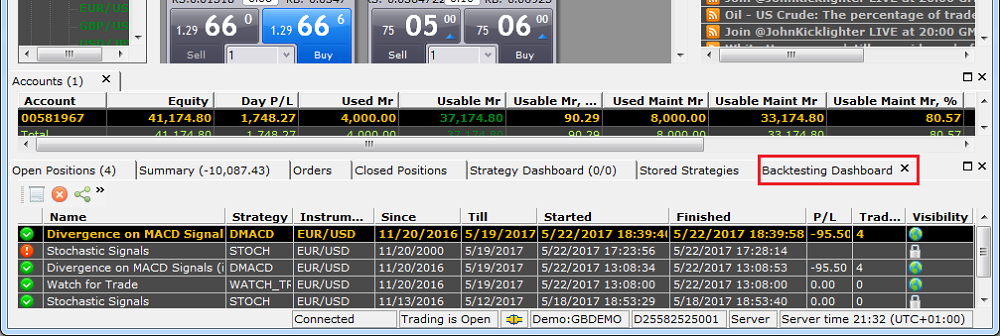
In the window, all backtesting projects are listed.
- Click a project of your choice.
- In the Visibility column, check the project status and do one of the following:
- If the status is Private
 , the project cannot be shared. To change the status, on the window toolbar, click the Change Visibility
(Shared/Private) button
, the project cannot be shared. To change the status, on the window toolbar, click the Change Visibility
(Shared/Private) button  and click a visibility option of your choice.
and click a visibility option of your choice.
- If the status is Shared
 , proceed to the next step.
, proceed to the next step.
- To show the results of the selected project in the Strategy Backtester, do one of the following:
- On the window toolbar, click the Show Statistics button
 .
.
- Right-click the project, and then, in the menu that appears, click Show Statistics.
- To show the results of the selected project in a browser, right-click the project, and then, in the menu that appears, click Show In Browser.
- To allow sharing the results, right-click the selected project, and then, in the menu that appears, click Copy URL. The URL address can then be shared as you may need.
To remove the results from the Cloud
- In the Backtesting Dashboard window, do one of the following:
- Click a project of your choice, and then, on the window toolbar, click the Remove button
 .
.
- Right-click a project of your choice, and then, in the menu that appears, click Remove.
- The project results are removed from the Cloud and its entry disappears from the Backtesting Dashboard window.
back
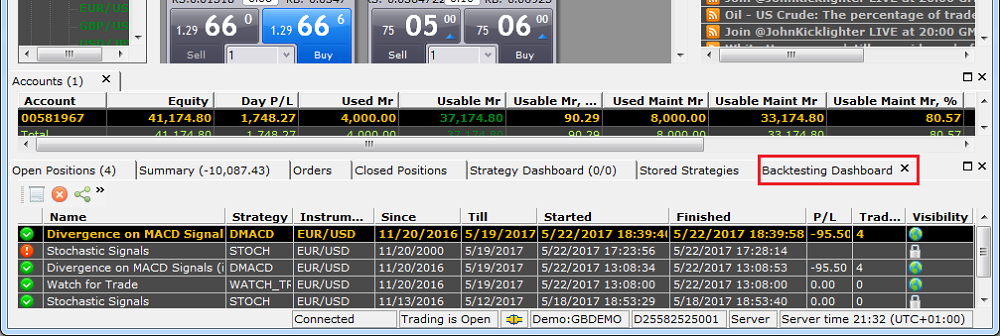
 , the project cannot be shared. To change the status, on the window toolbar, click the Change Visibility
(Shared/Private) button
, the project cannot be shared. To change the status, on the window toolbar, click the Change Visibility
(Shared/Private) button  and click a visibility option of your choice.
and click a visibility option of your choice. , proceed to the next step.
, proceed to the next step. .
. .
.