- On the toolbar, click Add Shape.

- On the toolbar, click the Add Shape arrow
 ,
and then click Add Ellipse.
,
and then click Add Ellipse. - On the Insert menu, point to Shapes, and then click Add Ellipse.
- Right-click in the chart, point to Charts Elements on the shortcut menu, and then click Add Ellipse.
- Press CTRL+SHIFT+L.
* In the E*TRADE FX platform, you can also select the Ellipse tool in the following way:
On the Charts menu, point to Insert, point to Shapes, and then click Add Ellipse.
As you release the mouse button, the Add Ellipse dialog box will appear.
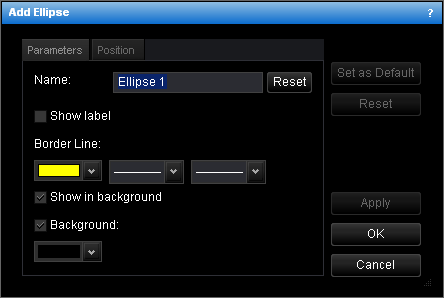
- To change the name, in the Name box, type a new name.
Note: To reset the ellipse name to default, click Reset. - To show the ellipse label, select the Show label check box. Otherwise, clear the check box.
- To change the border line style, in the appropriate boxes of Border Line, click the color, style and width of your choice.
- To show the ellipse in background, select the Show in background check box. Otherwise, clear the check box.
- To show the ellipse background, select the Background check box. Otherwise, clear the check box.
- To change the background color, in the Background box, click the color of your choice.
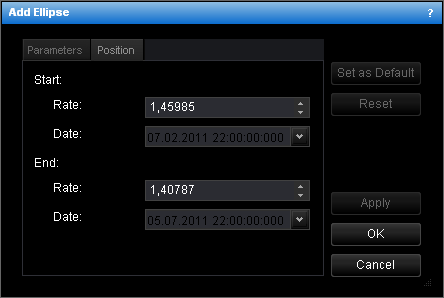
- To change the price and date and time at which the ellipse starts or ends, in the
appropriate Rate and Date boxes, select or type the price and date and
time.
Notes: - To apply the changed properties (except the name) to all further ellipses by default, click Set as Default.
- To reset factory settings for the ellipse, click Reset.