- On the toolbar, click the Add Fibonacci arrow
 , and then click Add Fibonacci Time Zones.
, and then click Add Fibonacci Time Zones. - On the Insert menu, point to Fibonacci, and then click Add Fibonacci Time Zones.
- Right-click in the chart, point to Chart Elements on the shortcut menu, and then click Add Fibonacci Time Zones.
- Press Z.
* In the E*TRADE FX platform, you can also select the tool in the following way:
On the Charts menu, point to Insert, point to Fibonacci, and then click Add Fibonacci Time Zones.
All other lines are built on the basis of this unit interval according to Fibonacci numbers.
The Add Fibonacci Time Zones dialog box will appear.
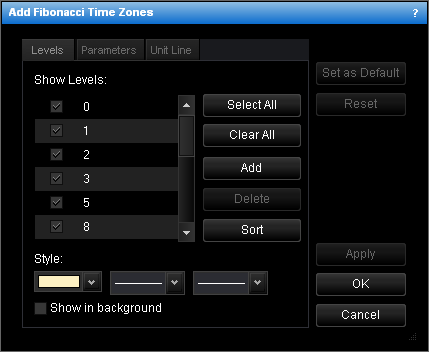
- To change the set of Fibonacci time zones levels the lines of which will be
displayed, select and/or clear the appropriate check boxes.
Notes: - To select the full set of levels, click Select All.
- To clear the selection of levels, click Clear All. Note that to show Fibonacci time zones on the chart, at least one level must be selected.
- To change the style of level lines, in the appropriate boxes, click the color, style and width of your choice.
- To show the Fibonacci time zones in background, select the Show in background check box. Otherwise, clear the check box.
- To edit a level, click the appropriate row, double-click the current value, type your value, and then press ENTER.
- To add a level, click Add. An empty row will be added to the table. Type your value, and then press ENTER.
- To remove a level, click the appropriate row in the table, and then click Delete.
- To sort the levels in ascending order, click Sort.
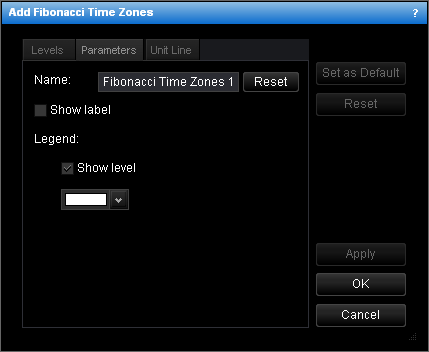
- To change the name of the Fibonacci time zones, in the Name box type a new
name.
Note: To reset the Fibonacci time zones name to default, click Reset. - To show the Fibonacci time zones label, select the Show label check box. Otherwise, clear the check box.
- To show levels in the legend of the level lines, select the Show level check box. Otherwise, clear the check box.
- To change the color of the legend level, click the color of your choice in the appropriate box.
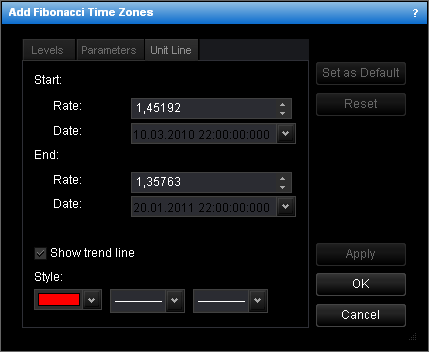
- To change the price level and date and time at which the unit line starts or ends, in the appropriate Rate and Date boxes, select or type the price level and date and time.
- To show the unit line, select the Show unit line check box. Otherwise, clear the check box.
- To change the unit line style, in the appropriate boxes, click the color, style and
width of your choice.
Notes: - To apply the changed properties (except the name) to all further Fibonacci time zones by default, click Set as Default.
- To reset factory settings for the Fibonacci time zones, click Reset.