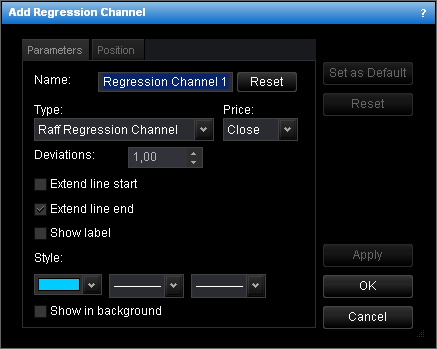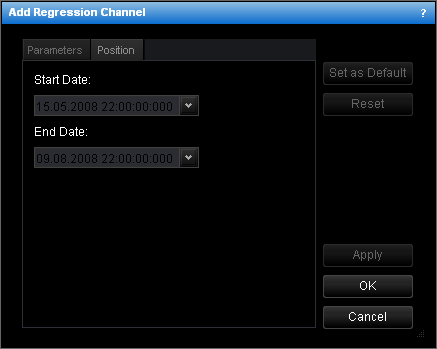Add Regression Channel
To add a regression channel to a chart:
- Select the Regression Channel tool in one of the following ways:
- On the toolbar, click the Add Channel arrow
 , and then click Add Regression Channel.
, and then click Add Regression Channel.
- On the Insert menu, point to Channels, and then click Add
Regression Channel.
- Right-click in the chart, point to Charts Elements on the shortcut menu, and
then click Add Regression Channel.
* In the E*TRADE FX platform, you can also select the Regression Channel tool in the
following way:
On the Charts menu, point to Insert, point to Channels, and
then click Add Regression Channel.
- Do one of the following:
- Point to the place where the regression trend line will start and drag the pointer
to draw the channel in the necessary direction.
- Click the point where the regression trend line will start, draw the channel in the
necessary direction, and then click to fix the end point.
As you release the mouse button, the Add Regression Channel dialog box will
appear.
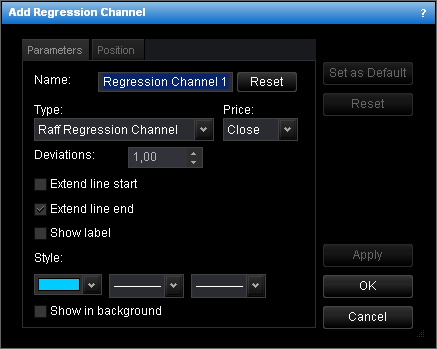
- Change the channel parameters on the Parameters tab if necessary:
- To change the name, in the Name box, type a new name.
Note: To reset the channel name to default, click Reset.
- In the Type box, choose the type of the regression channel.
- In the Price box, click the price to use to draw the channel.
- For Standard Deviation Channel, to change the distance from the regression trend
line, type your distance in standard deviations in the Deviations box.
- To extend the channel lines from the start point, select the Extend line
start check box. Otherwise, clear the check box.
- To extend the channel lines from the end point, select the Extend line end
check box. Otherwise, clear the check box.
- To show the channel label, select the Show label check box. Otherwise, clear
the check box.
- To change the style of the channel lines, in the appropriate boxes, click the color,
style and width of your choice.
- To show the channel in background, select the Show in background check box.
Otherwise, clear the check box.
- Change the line position on the Position tab if necessary:
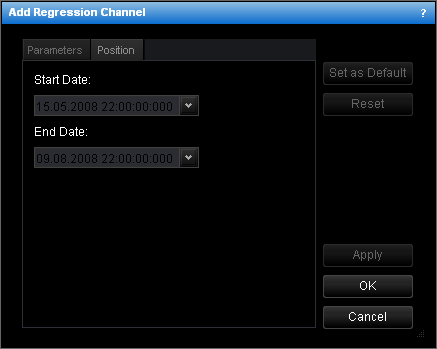
- To change the date and time of the points which the regression trend line goes
through, in the appropriate Date boxes, select or type the necessary date and
time.
Notes:
- To apply the changed properties (except the name) to all further regression channels
by default, click Set as Default.
- To reset factory settings for the regression channel, click Reset.
- Click OK.
Notes:
- You can use the Regression Channel tool until tools timeout expires. To change tools
timeout, see General Options.
- To deselect the Regression Channel tool, do the same actions as for selecting the tool
or one of the following:
- Right-click in the chart.
- Press ESC.
back
 , and then click Add Regression Channel.
, and then click Add Regression Channel.