- On the toolbar, click the Add Line arrow
 ,
and then click Add Vertical Line.
,
and then click Add Vertical Line. - On the Insert menu, point to Lines, and then click Add Vertical Line.
- Right-click in the time values, and then click Add Vertical Line.
- Right-click in the chart, point to Chart Elements on the shortcut menu, and
then click Add Vertical Line.
* In the E*TRADE FX platform, you can also select the tool in the following way:
On the Charts menu, point to Insert, point to Lines, and then click Add Vertical Line.
The Add Vertical Line dialog box will appear.
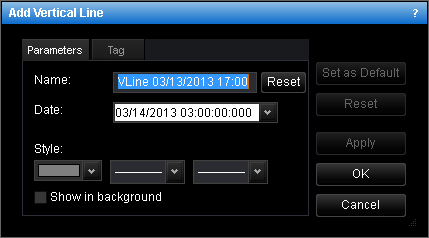
- To change the name, in the Name box, type a new name.
Note: To reset the line name to default, click Reset. - To change the date and time which the vertical line goes along, in the Date box, select or type the date and time.
- To change the line style, in the appropriate boxes, click the color, style and width of your choice.
- To show the line in background, select the Show in background check box. Otherwise, clear the check box.
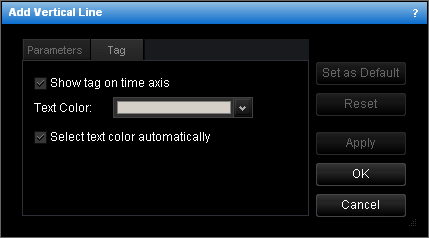
- To show the tag indicating the date and time on the time axis, select the Show tag on time axis check box. Otherwise, clear the check box.
- To change the color of text in the tag, in the Text Color box, click the color of your choice.
- To select the color of text in the tag automatically, select the Select text
color automatically check box. Otherwise, clear the check box.
Notes: - To apply the changed properties (except the name) to all further vertical lines by default, click Set as Default.
- To reset factory settings for the line, click Reset.