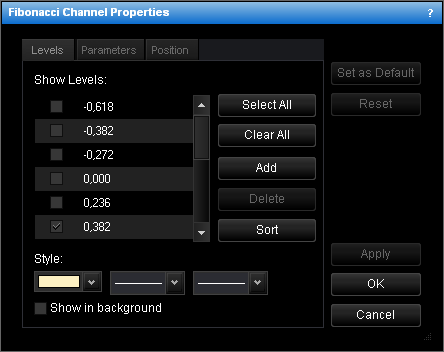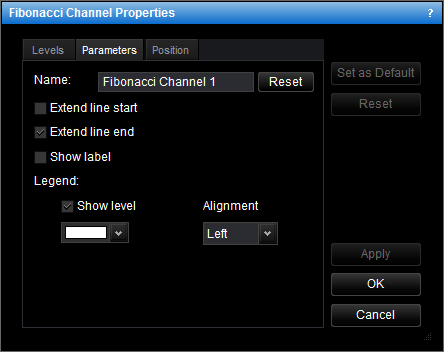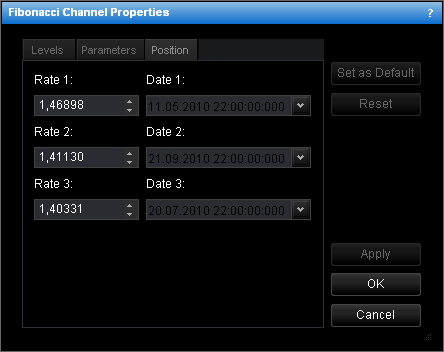Change Fibonacci Channel Properties
To change the properties of a Fibonacci channel:
- Do one of the following:
- Double-click any line of the Fibonacci channel.
- Right-click any line of the Fibonacci channel, and then click Change 'Fibonacci
Channel Name', where Fibonacci Channel Name is the name of the Fibonacci
Channel.
- See Change Properties/Remove Chart Elements.
- The Fibonacci Channel Properties dialog box will appear.
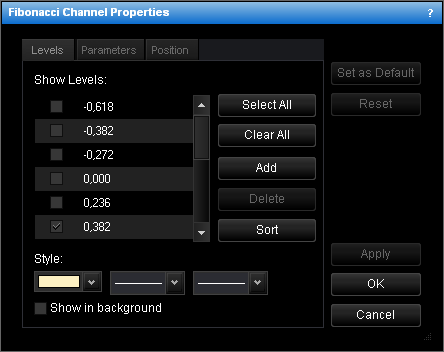
- Change the Fibonacci channel levels on the Levels tab:
- To change the set of Fibonacci channel levels whose lines are displayed, select
and/or clear the appropriate check boxes.
Notes:
- To select the full set of levels, click Select All.
- To clear the selection of levels, click Clear All. Note that to show a
Fibonacci channel on the chart, at least one Fibonacci channel level must be
selected.
- To change the style of level lines, in the appropriate boxes, click the color, style
and width of your choice.
- To show the Fibonacci channel in background, select the Show in background
check box. Otherwise, clear the check box.
- To edit a level, click the appropriate row, double-click the current value, type
your value in the format 0.000, and then press ENTER.
- To add a level, click Add. An empty row will be added to the table. Type your
value in the format 0.000, and then press ENTER.
- To remove a level, click the appropriate row in the table, and then click
Delete.
- To sort the levels in ascending order, click Sort.
- Change the Fibonacci channel parameters on the Parameters tab:
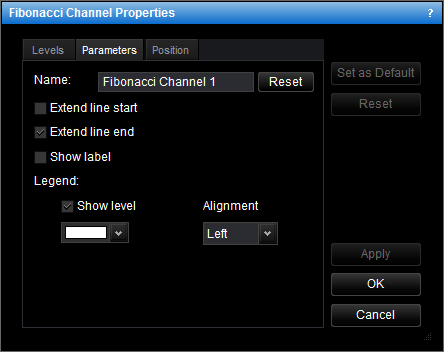
- To change the name of the Fibonacci channel, in the Name box type a new name.
Note: To reset the Fibonacci channel name to default, click Reset.
- To extend the level lines to the left, select the Extend line start check
box. Otherwise, clear the check box.
- To extend the level lines to the right, select the Extend line end check box.
Otherwise, clear the check box.
- To show the Fibonacci channel label, select the Show label check box.
Otherwise, clear the check box.
- To show levels in the legend of the level lines, select the Show level check
box. Otherwise, clear the check box.
- To change the color of the legend level, click the color of your choice in the
appropriate box.
- To change the alignment of the legend, in the Alignment box, select the
alignment of your choice.
- Change the position of the base channel on the Position tab:
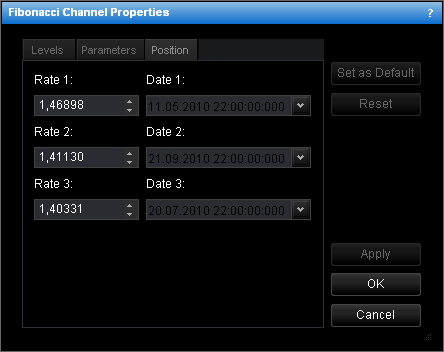
- To change the price level and date and time the channel lines go through, in the
appropriate boxes, select or type the price level and date and time.
Notes:
- To apply the changed properties (except the name) to all further Fibonacci channels
by default, click Set as Default.
- To reset factory settings for the Fibonacci channel, click Reset.
- Click OK.
You can change the default values of the Fibonacci Channel tool. See Fibonacci Channel Options.
back