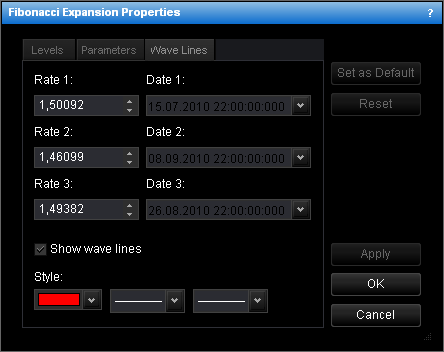Change Fibonacci Expansion Properties
To change the properties of a Fibonacci expansion:
- Do one of the following:
- Double-click any line of the Fibonacci expansion.
- Right-click any line of the Fibonacci expansion, and then click Change (the name
of the opened Fibonacci Expansion).
- See Change Properties/Remove Chart Elements.
- The Fibonacci Expansion Properties dialog box appears.
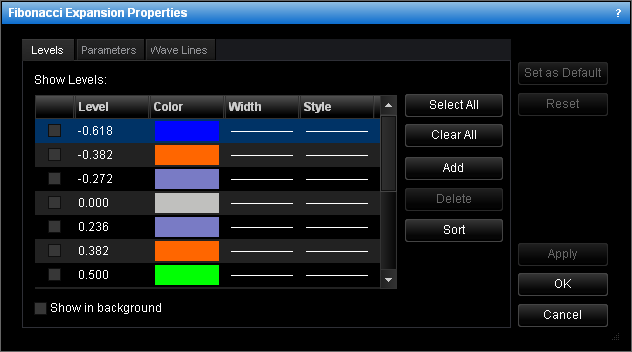
- Change the Fibonacci expansion levels on the Levels tab:
- To change the set of Fibonacci expansion levels whose lines are displayed, select
and/or clear the appropriate check boxes.
Notes:
- To select all the levels, click Select All.
- To clear all the selected levels, click Clear All. Note that at least one
Fibonacci expansion level must be selected to show a
Fibonacci expansion on the chart.
- To change the appearance of any level lines, in the appropriate boxes next to the
level, select the color, style, and width of your choice.
- To show a Fibonacci expansion in the background behind the prices, select the
Show in background check box. To show a Fibonacci expansion in front of the
prices, clear the check
box.
- To edit a level, click the appropriate row, double-click the current value, type
the value of your choice in the 0.000 format, and then press ENTER.
- To add a level, click Add. An empty row is added to the table. Type the
value of your choice in the 0.000 format, and then press ENTER.
- To remove a level, click the appropriate row in the table, and then click
Delete.
- To sort the levels in the value ascending order, click Sort.
- Change the Fibonacci expansion parameters on the Parameters tab:
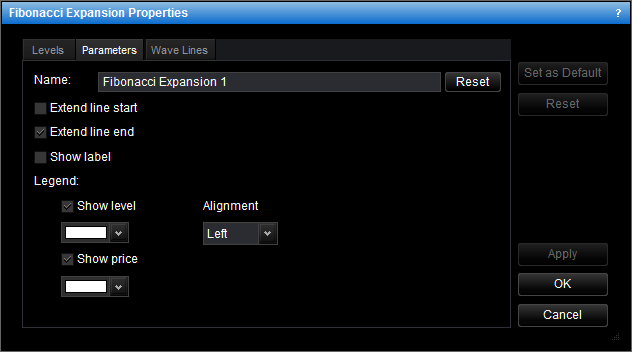
- To change the name of the Fibonacci expansion, in the Name box type a new
name.
Note: To reset the Fibonacci expansion name to the default one, click
Reset.
- To extend the level lines to the left, select the Extend line start check
box. To cancel the extension, clear the check box.
- To extend the level lines to the right, select the Extend line end check box.
To cancel the extension, clear the check box.
- To show the Fibonacci expansion label, select the Show label check box.
To hide the label, clear the check box.
- To show the level values in the legend of the level lines, select the Show
level check
box. To hide the level values, clear the check box.
- To change the color of the legend level values, in the appropriate box, click the
Arrow button
 , and then from the
Color palette, select the color of your choice.
, and then from the
Color palette, select the color of your choice.
- To show the level prices in the legend of the level lines, select the Show price
check box. To hide the level prices, clear the check box.
- To change the color of the legend level prices, in the appropriate box, click the
Arrow button
 , and then from the
Color palette, select the color of your choice.
, and then from the
Color palette, select the color of your choice.
- To change the alignment of the legend, in the Alignment box, click the
Arrow button
 , and then select the
alignment of your choice.
, and then select the
alignment of your choice.
- Change the wave lines properties on the Wave Lines tab:
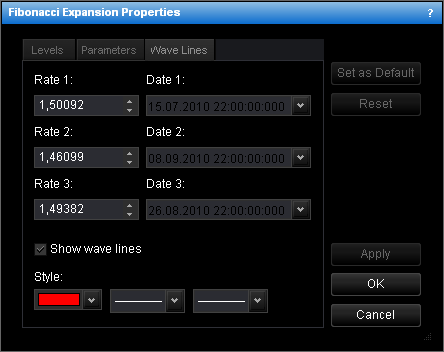
- To change the price level and date and time the wave lines go through, in the
appropriate boxes, select or type the price level and date and time of your choice.
- To show the wave lines, select the Show wave lines check box. To hide the
lines, clear the check box.
- To change the wave lines appearance, in the appropriate boxes, click the color,
style, and width of your choice.
- To apply the changes made to the dialog box properties (except the name) to all
future Fibonacci expansions by default, click Set as Default.
- To reset the current property settings of the dialog box to the factory settings for
the Fibonacci expansion, click Reset.
- Click OK.
You can change the default values of the Fibonacci Expansion tool. See Fibonacci Expansion Options.
back
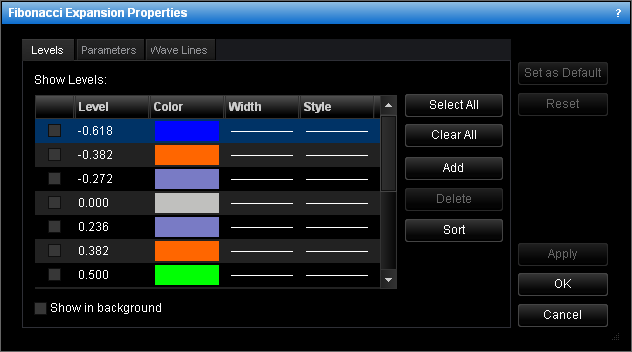
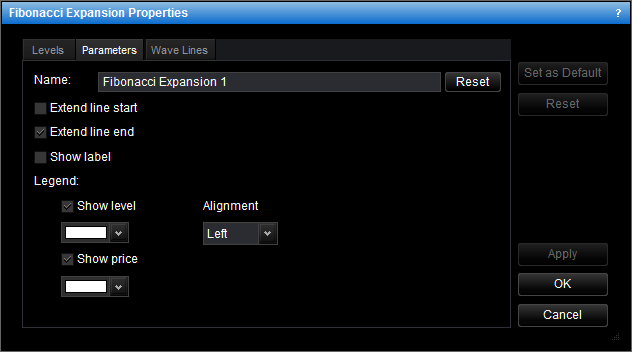
 , and then from the
Color palette, select the color of your choice.
, and then from the
Color palette, select the color of your choice. , and then from the
Color palette, select the color of your choice.
, and then from the
Color palette, select the color of your choice. , and then select the
alignment of your choice.
, and then select the
alignment of your choice.