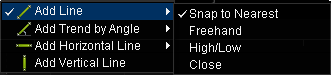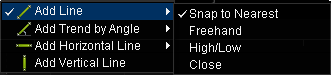Drawing Mode
Brief
Drawing of chart elements in different modes.
Details
Traders usually draw chart elements between certain points on a chart, for
example, between a significant peak and trough. Now in Marketscope you can
choose to draw an element in a mode where the system automatically attaches
a checkpoint of the element to a certain price on the chart: high, low or
close - magnet mode. With the magnet mode, drawing of an element
becomes easier and more accurate.
Now you can choose one of the following modes for drawing an element:
- Snap to Nearest
This is a default mode. In this mode, the system determines the
price which a checkpoint of the element should be magnetized to
using the Magnet sensitivity option. This option defines the maximum
distance between a checkpoint and the nearest price which the
element should be magnetized to. You can change the magnet
sensitivity in General Chart Options.
- Freehand
With this mode, you can draw the element anywhere on the chart,
regardless of the prices. The behavior of the element when drawing
is the same as was in the previous versions of Marketscope.
- High/Low
With this mode, a checkpoint of the element is automatically
attached either to the high or to the low price of the bar where you
place the checkpoint. The checkpoint is attached to the price which
is closer to this point.
- Close
With this mode, a checkpoint of the element is automatically
attached to the close price of the bar where you place the
checkpoint.
So in all modes except Freehand element checkpoints are magnetized to a certain price.
Notes:
- The magnet mode is available only for those chart elements which it makes sense for.
For example, for an ellipse or a vertical line it is senseless, they are always drawn in
the Freehand mode.
- Each element is drawn using one, two or three checkpoints. For some elements (for
example, for a trend line by angle),
the magnet mode for the second checkpoint doesn’t make sense.
A choice of the magnet mode is available from the toolbar. If you choose a
tool in some other way (on the Insert menu for example), the element
will be drawn in the default mode Snap to Nearest.
So now the common steps to draw an element with choosing the magnet mode are as follows:
- Choose a tool to draw a chart element on the toolbar.
- Choose the mode in which the element should be drawn.
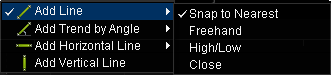
- Click a point on the chart to start drawing the element.
After clicking, the checkpoint of the element will be automatically attached to the
price of the chosen bar according to the drawing mode.
- Click the second point on the chart.
After clicking, the checkpoint of the element will be automatically attached to the
price of the chosen bar according to the drawing mode.
Note that for some elements, the second checkpoint shall not be magnetizable. In this
case, the checkpoint shall remain in the position you click.
- If necessary, click the third point on the chart to complete drawing of the element.
After clicking, the checkpoint of the element will be automatically attached to the
price of the chosen bar according to the drawing mode.
When you change a drawn element, the mode in which it was created is chosen by default.
But you can change it by right-clicking the element, pointing to Magnet: "Mode Name",
where "Mode Name" is the currently used mode,
and then clicking the necessary mode in the list.
back