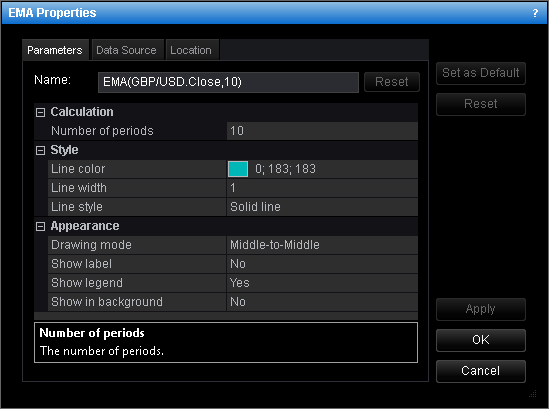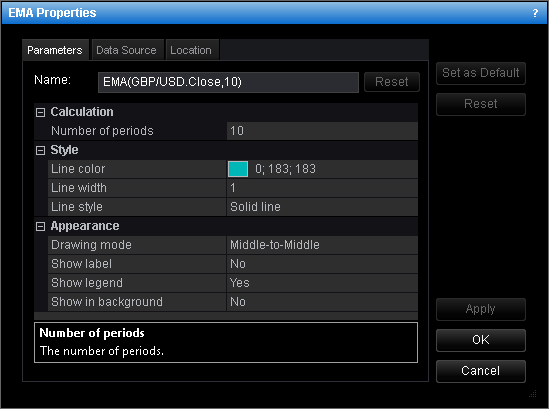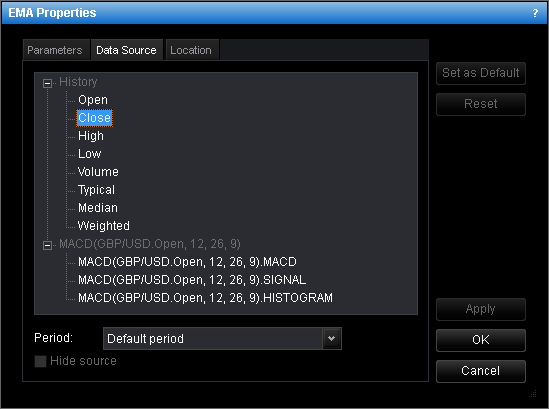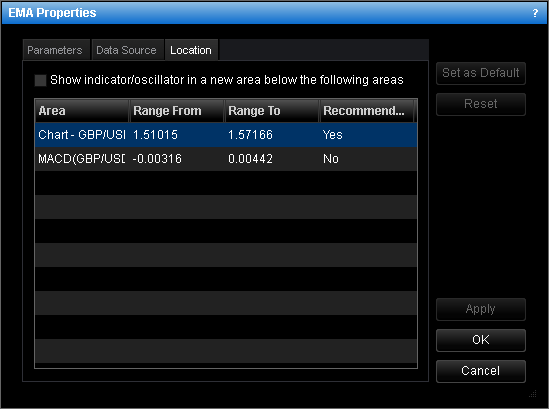Indicator Properties Dialog Box
Parameters Tab
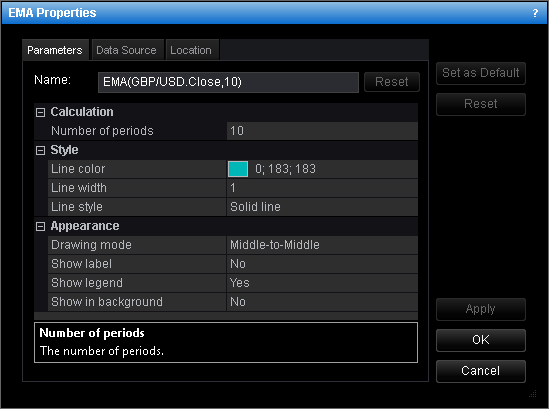
- Name: displays the name of the indicator; the name is shown in the label.
- The table below lists other parameters of the indicator (the set of parameters is
defined by the selected indicator).
- Show label: if the check box is selected, the indicator label will be shown on
the chart; otherwise, the label will be hidden.
- Show legend: if the check box is selected, the indicator legend will be shown on
the chart; otherwise, the legend will be hidden.
- Show in background: if the check box is selected, the indicator will be shown in
background under the prices; otherwise, the indicator will be shown over the prices.
Makes sense only for indicators (not oscillators).
Data Source Tab
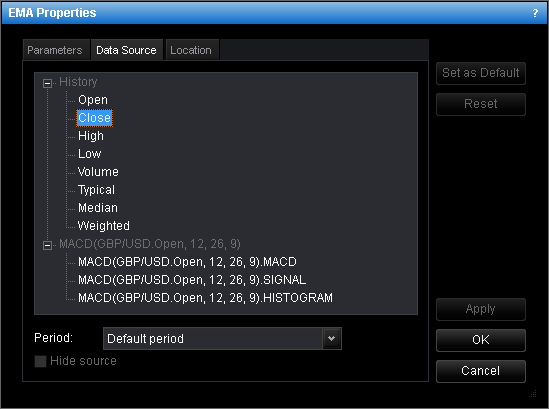
The tab displays the list of data which can be used to calculate the selected indicator. If
there is a choice, the data source can be price of the chart symbol or of an overlaid symbol or
values of another indicator.
In addition to Open, Close, High, and Low price, you can also choose Typical,
Median or Weighted price as data source.
These prices take into account more than one price, thus using more information about each
period, and allow getting a smoothed indicator.
- Typical price is an average of High, Low and Close prices (calculated as (High + Low +
Close)/3).
- Median price is an average of High and Low prices (calculated as (High + Low)/2).
- Weighted price is an average of High, Low and double Close prices (calculated as (High +
Low + 2*Close)/4).
Period: displays the indicator period. By default it is the same as the chart period. To
change the indicator period, click the necessary value in this box.
Note that if you use the default value and then change the chart period, the indicator period
will also change. If you choose any other value, it will be always the same, regardless of the
chart period.
Hide source: the check box is available if it is possible to hide the indicator source.
If the check box is selected, the indicator source is currently hidden; otherwise, it is shown.
Location Tab
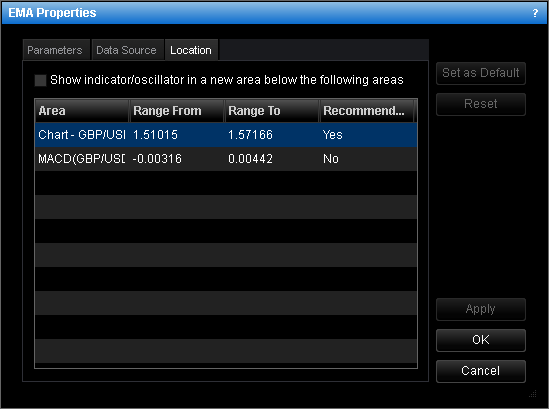
The tab displays the indicator location:
- Show indicator/oscillator in a new area below the following areas: if the check
box is selected, the indicator is currently displayed in a new area below the areas
listed in the following table. Otherwise, an area must be selected.
- The table below lists all possible areas on which the indicator can be located.
For details, see Add Indicator and Change
Indicator Properties.
back