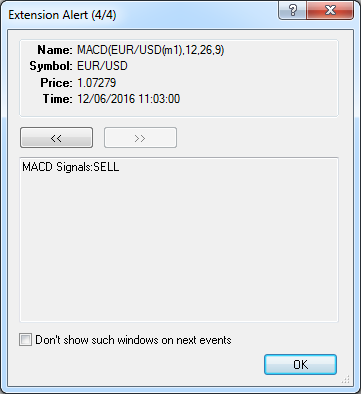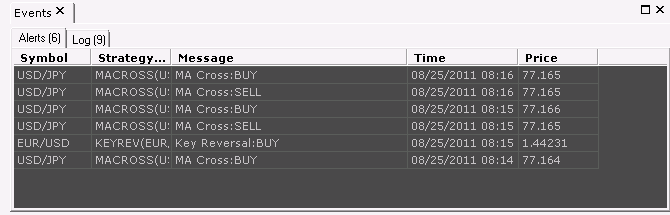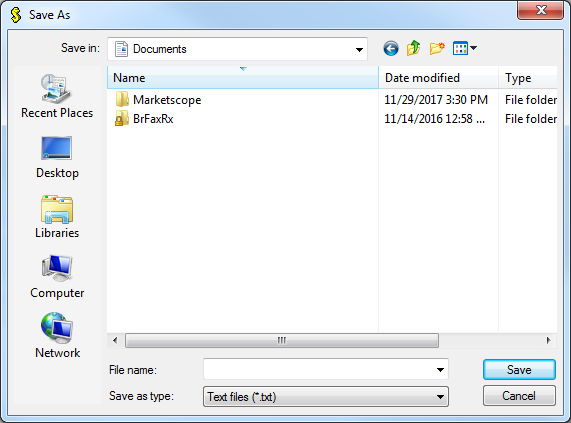Strategy and Indicator Events
Brief
The article explains how to work with strategy and indicator events.
Details
When a strategy, alert, or indicator event occurs, the Extension Alert
window appears.
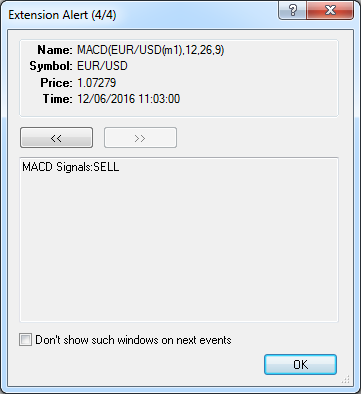
In this window you can see the name of the strategy, alert, or indicator, their
symbols, the time and price at which the event occurred and a message. The
number of events is shown next to the window name. You can navigate the
events using the buttons above the message.
You can disable showing of the Extension Alert window on next events
by selecting the Don't show such windows on next events check box.
Note: To enable showing of the window on events again, set the
Show pop-up window on new event option in Strategies Options to Yes.
All events are stored in the Events window:
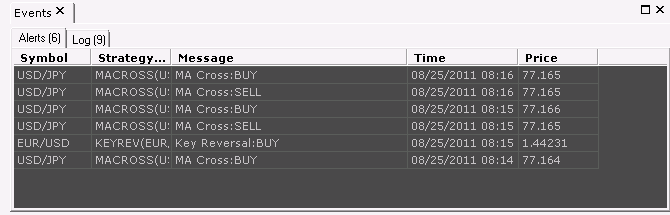
- Alerts tab shows strategy alerts.
- Log tab shows all other events: starting and stopping of strategies, indicator
errors and other events defined in strategy or indicator codes.
Note: For information about possible indicator errors, reed later in the article.
To show/hide the Events window
- On the Alerts and Trading Automation menu, click Show Events.
* In the FXCM Trading Station, the command is available on the Alerts and Trading Automation menu.
If an indicator error occurs, to view its details, right-click the indicator legend, and then click Indicators Log. The Events window
opens on the Log tab.
You can dock and group this window with other windows in the same way as you do it with other chart windows. For details, see Chart Layout.
You can also detach and attach the window using the Detach/Attach command on the shortcut menu.
You can copy events from the window to Clipboard and save them to a file.
To copy events to the Clipboard
- Right-click in the appropriate tab, and then click Copy All or Copy
Selected.
To save events to a file
- Right-click in the appropriate tab, and then click Save to File.
- The Save As dialog box appears.
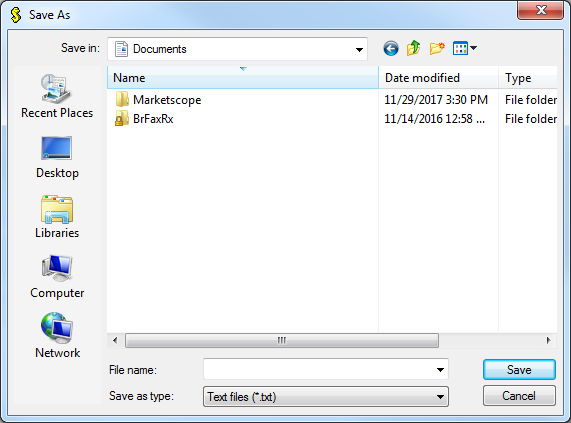
- Choose where to save the file with the events and then click Save.
You can remove all currently shown alerts or log events by right-clicking in the appropriate tab
and then clicking Clear Alerts or Clear Log respectively.
You can also clear all events from the window by right-clicking in it, and then clicking Clear
Events.
If a sound is played on an event, you can stop the sound playing by right-clicking the event and then
clicking Stop Sound.
You can also show/hide strategy events through the Configure Strategies and Alerts
dialog box by clicking the Show/Hide Events button for all events, or by clicking a
certain strategy and the same button to show/hide events of this strategy. For details, see
Configure Strategies and Alerts.
About Indicator Errors
When adding an indicator to the list of indicators, and it happens that the indicator has errors, the Confirmation dialog box appears listing the errors.
Errors may also occur when an indicator is added to the chart. In this case, an error message with the error details appears.
Besides, errors may occur on the following occasions:
- During calculation of an indicator for a price change.
- During loading of the FXCM Trading Station: an indicator, both custom and standard, may
fail to load.
- During loading of a saved chart template, snapshot or layout: a custom indicator may
fail to load (for example, for the reason that the indicator was removed from the list
of indicators between saving and loading of the chart template, snapshot or layout).
These errors together with messages defined in indicator codes are shown in the Events window on
the Log tab.
back