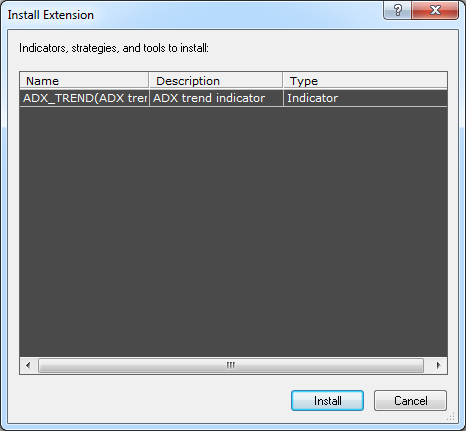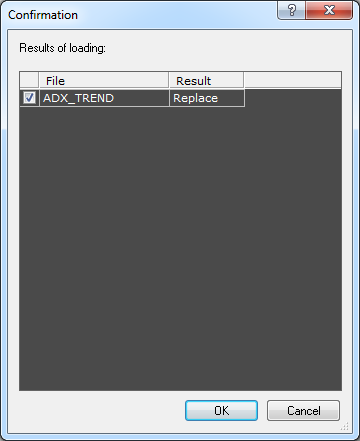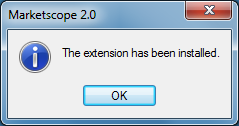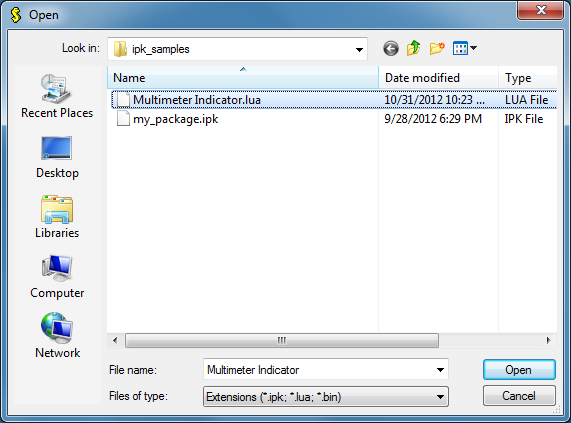Replace Extensions
Brief
The article describes how to update extensions in Marketscope.
Details
You can update strategies, alerts, macros, and indicators, in other words
extensions, that are not currently used in Marketscope by replacing them with their modified versions.
You can update extensions by using either the Drag-and-Drop operation or Open dialog box.
Drag-and-Drop operation
The operation allows to drag a file or file link of a modified version of the extension you want to replace from your computer or Web pages to the Marketscope window. Note that you can also drag a file or
file link to the FXCM Trading Station window and do it even when the platform is unlogged.
To update extensions
- Browse your computer or the Internet to locate a file or file link with a modified version of the extension you want to replace, and then drag it to the Marketscope window.
- The Install Extension dialog box appears.
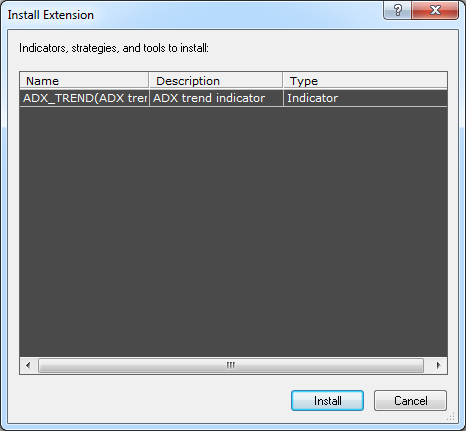
For details, see Install Extension Dialog Box.
- Click Install.
- The Confirmation dialog box appears.
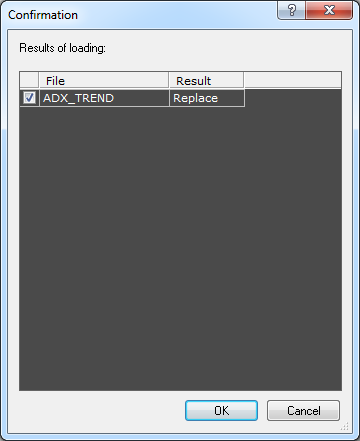
By default, in the Confirmation dialog box, all the check boxes are selected and
the listed extensions are ready to replace the appropriate extensions. To cancel this
or that replacement, clear the corresponding check box.
- Click OK.
- The Extension has been installed message box appears.
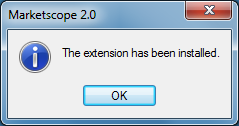
- Click OK.
Open dialog box
To update extensions
- On the Alerts and Trading Automation menu, click Import Extension.
* In the FXCM Trading Station, the command is available on the
Alerts and Trading Automation menu.
Note: You can also update extensions from the New Strategy or Alert, Manage Extensions, and Add Indicator dialog boxes by clicking Import. For details, see
Add Strategy or Alert, Download Extensions, and Add Indicator.
- The Open dialog box appears.
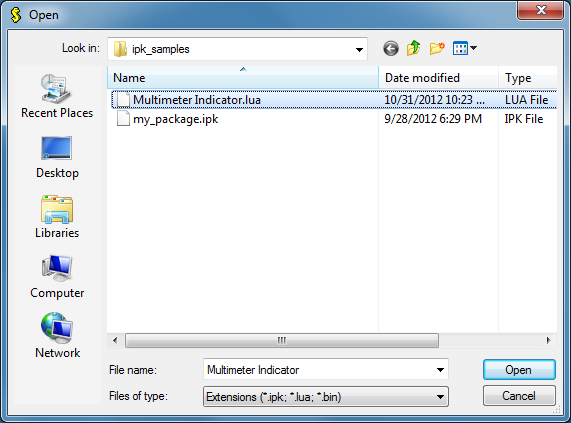
- In the File name box, type the name of the file containing
the modified version of the extension you want to update or browse for one, and then click
Open.
- Perform steps 2 through 7 of the Drag-and-Drop operation.
Once the extension is updated, you can use it. For details, see Add Strategy or Alert.
back