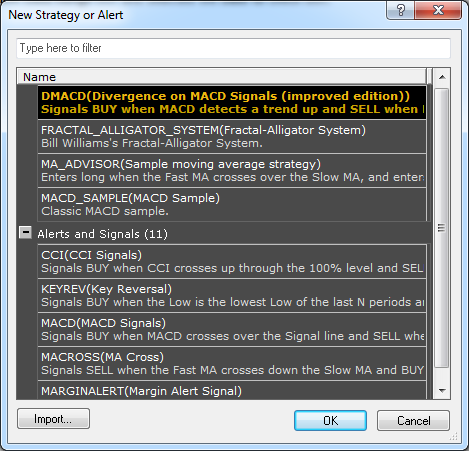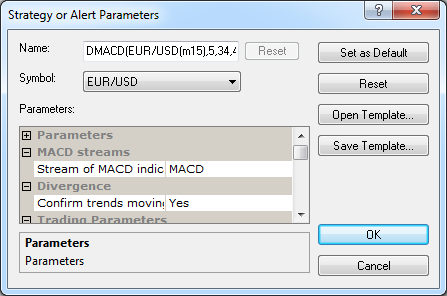Add Strategy or Alert
Brief
The article explains how to add a strategy or alert to a chart of your choice.
Details
While working with a chart, you may need to add strategies or alerts. Note that you can add a strategy or alert simultaneously to charts of various symbols.
To add a strategy or alert
- Do one of the following:
- On the Alerts and Trading Automation menu, click New Strategy or
Alert.
- On the Alerts and Trading Automation menu, click Configure Strategies and
Alerts, and then click New in the dialog box that appears.
- If you have Strategy Dashboard shown, click New
Strategy or Alert button on the toolbar or right-click in the window and then
click New Strategy or Alert.
- If you have a strategy or alert running and its label is displayed on the chart,
right-click it, and then click New Strategy or Alert.
* In the FXCM Trading Station, the command is available on the Alerts and Trading Automation
menu.
- The New Strategy or Alert dialog box appears.
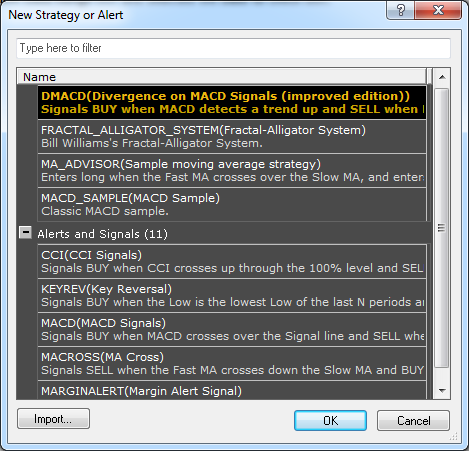
- In the list of strategies and alerts, choose a strategy or alert of your choice in one of the following ways:
- Double-click a strategy or alert of your choice.
- Click a strategy or alert of your choice, and then click OK.
The strategies and alerts are divided into two groups:
Strategies including strategies that allow creating orders
and Alerts and Signals including alerts and signals used only
for notification of certain events. The recently used strategies and
alerts are also shown in a separate group at the top of the
list.
Note: You can search for a strategy by typing some letters of
its name in the filter box at the top of the dialog box.
- To be able to use your own strategy or alert, first add it to the list by clicking
Import, and then choose it in this list. For details, see
Import Extensions.
- The Strategy or Alert Parameters dialog box appears.
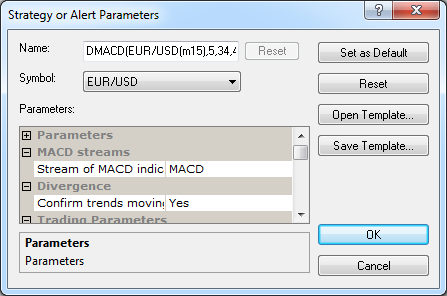
- Change the strategy or alert parameters if necessary:
- In the Name box, change the strategy or alert name.
Note: To reset the strategy or alert name to default, click Reset.
- In the Symbol box, change the strategy or alert symbol.
- Change the strategy or alert specific parameters under Parameters.
- Define the strategy notification:
- To view an alert in a pop-up window on a strategy or alert event, in Notification
parameters, set Show alert to Yes; otherwise, set it to No.
- To receive a sound notification of a strategy or alert event, in Notification
parameters, set Play sound to Yes; otherwise, set it to No.
- To change the sound for the strategy or alert notification, in the set of
parameters, click Sound file, and then click the Ellipsis button.

- The Choose Sound dialog box appears.

- Choose a sound from the appropriate box or click
Browse and locate a new sound file.
- To listen to the sound, click the Play button.

- To receive an email notification of a strategy or alert event, in Notification
parameters, set Send email to Yes; otherwise, set it to No. To
configure the settings for receiving alert messages, go to
Strategies Options.
- To receive email messages to an address other than the default address, type it in the
email address box.
Notes:
- To apply the changed parameters (except the name) to all future strategies or alerts
by default, click Set as Default.
- To reset factory settings of the strategy or alert, click Reset.
- Click OK.
Once you click OK, the chosen strategy or alert is immediately started.
By default, the strategy appears in Strategy Dashboard, and its
label with the strategy or alert symbol if any appears on the chart or charts.
back