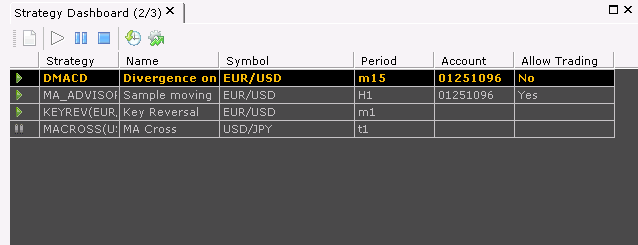
Strategy Dashboard
Brief
The article explains how to work with strategies and alerts using the Strategy Dashboard window.
Details
Now all your running and paused strategies and alerts are shown in the Strategy Dashboard window. It is intended to provide information about currently used strategies and alerts as well as for quick access to all commands related to strategies and alerts.
Note that Strategy Dashboard window does not display Price Alert Signal and MARGINALERT signals.
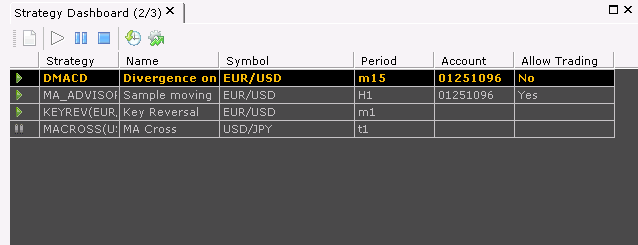
For each strategy or alert, the Strategy Dashboard window displays the following:
In the title tab of the Strategy Dashboard window, the number of strategies with allowed trading and the number of running strategies and alerts are provided.
Working with Strategy Dashboard
Using the Strategy Dashboard window, you can do the following:
The commands are available on the Strategy Dashboard window toolbar and context menu.
To add a new strategy or alert:
To pause/restart a strategy or alert:
To change the parameters of a strategy or alert, do one of the following:
For details, see Change Strategy or Alert Parameters.
To stop a strategy or alert:
To backtest or optimize a strategy:
Show/Hide Strategy Dashboard
By default, the Strategy Dashboard window is shown as soon as you start at least one strategy or alert. But you can always choose to show or hide the window in the following way:
Note that the Strategy Dashboard window is also shown in FXCM Trading Station by default and its showing can be set in the same way as in Marketscope from the Alerts and Trading Automation menu, by pointing to Strategy Dashboard and then choosing an option of your choice.
You can change the color and font options of the Strategy Dashboard window in Strategies Options of the Options dialog box.