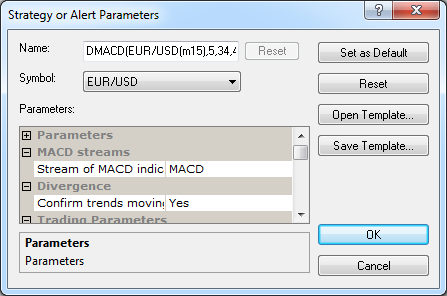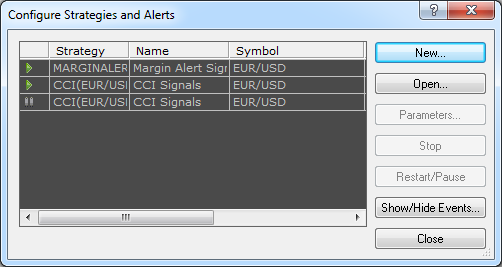Change Strategy or Alert Parameters
Brief
The article explains how to change a strategy or alert.
Details
To change the parameters of a strategy or alert:
- Do one of the following:
- Double-click the strategy or alert label on the chart.
- Right-click the strategy or alert label on the chart and then
choose Change Strategy "Name", where Name is the name of
the necessary strategy or alert.
- In Strategy Dashboard, double-click the strategy or
alert row.
- In Strategy Dashboard,
right-click the strategy or alert row and then choose Change
Strategy "Name", where Name is the name of the necessary
strategy or alert.
- The Strategy or Alert Parameters dialog box appears.
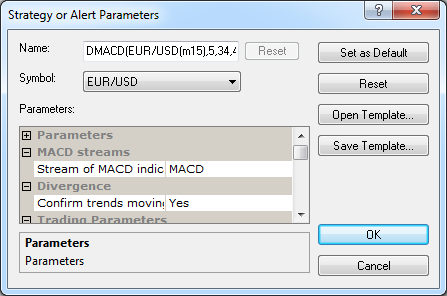
- In the Name box, type the name of your price alert if necessary.
- The Symbol box shows the symbol of the chart. Choose another symbol of the price alert if necessary.
- Specify the price alert parameters:
- Price type shows the price type of the chart (Bid or Ask).
If necessary, choose another price type..
- Period size shows the period of the chart. If necessary, choose another period.
- In Price level, type the price value of your choice.
- In Condition, choose the condition of your price alert.
- Choose the smoothing method and the number of smoothing periods if necessary.
- Specify the price alert notification:
- To view an alert in a pop-up window on a price alert signal,
set Show alert to Yes; otherwise, set it to No.
- To receive a sound notification of a price alert signal,
set Play sound to Yes; otherwise, set it to No.
- To change the sound for the price alert notification, click Sound file.
- The Choose Sound dialog box appears.

- Choose a sound from the appropriate box or specify your sound by clicking
Browse and choosing a sound file.
- To listen to the sound, click the listening button next to the sound box.
- To receive an email notification of a price alert signal, set Send email
to Yes; otherwise, set it to No. To define the settings for
receiving alert messages, go to Strategies Options.
- To receive the emails to an address other than default one, type this address in
email address.
Notes:
- To apply the changed parameters (except for the name) to all Price Alert signals
by default, click Set as Default.
- To reset factory settings of the signal, click Reset.
- To open an already saved strategy template, click Open Template. The Open Strategy Template
dialog box appears where you can select an already existing strategy or import a new one.
- To save the specified parameters, click Save Template. The Save Strategy Template dialog box
appears where you can save the specified properties as a new strategy or overwrite an already existing one.
- To apply the changes made to the selected strategy or alert, click Apply.
- Click OK.
Once you click OK, the price alert is automatically started and a line with a label
appears on the level of the alert price by default. You can change the options for the colors of
price alert lines. See Price Alerts Options.
You can also open the dialog box for changing strategy or alert parameters from the Configure
Strategies and Alerts dialog box:
- On the Alerts and Trading Automation menu, click Configure Strategies and
Alerts.
* In the FXCM Trading Station, the command is available on the
Alerts and Trading Automation menu.
- The Configure Strategies and Alerts dialog box will appear.
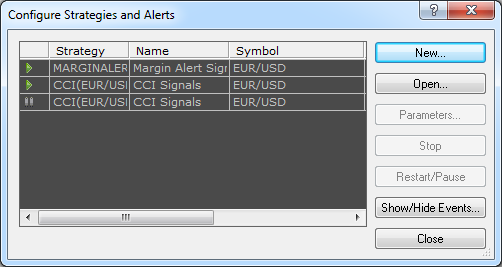
- Do one of the following:
- Double-click the strategy or alert.
- Click the strategy or alert row, and then click Parameters.
The Strategy or Alert Parameters dialog box will appear.
back