Backtest Strategy in the Cloud
Brief
The article explains the process of backtesting a strategy in the Cloud.
Details
When you need to backtest a strategy, make sure that it is uploaded to the Cloud.
To backtest a strategy in the Cloud
- In the FXCM Trading Station, click Stored Strategies. Note that the Stored Strategies tab can be either shown or hidden. To show or hide the tab, on the Menu bar, click Alerts and
Trading Automation, and then, in the menu that appears, point to Strategies Cloud and select (to show) or clear (to hide) the check box next to Strategies.
- The Stored Strategies window appears.
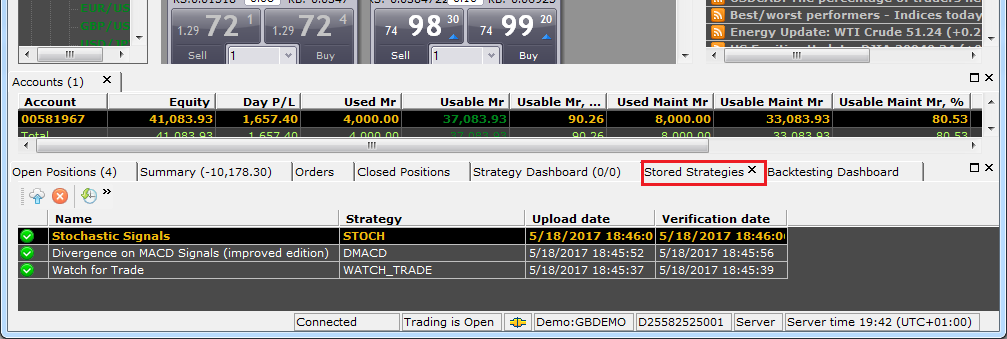
In the window, all uploaded to the Cloud strategies are listed. If the strategy you want to backtest is not in the list, upload it to the Cloud.
- Do one of the following:
- In the list, click a strategy of your choice, and then, on the window toolbar, click the Backtest Strategy button
 .
.
- In the list, right-click a strategy of your choice, and then, in the menu that appears, click Backtest Strategy.
- The Backtest Strategy wizard appears displaying the Account Parameters page.
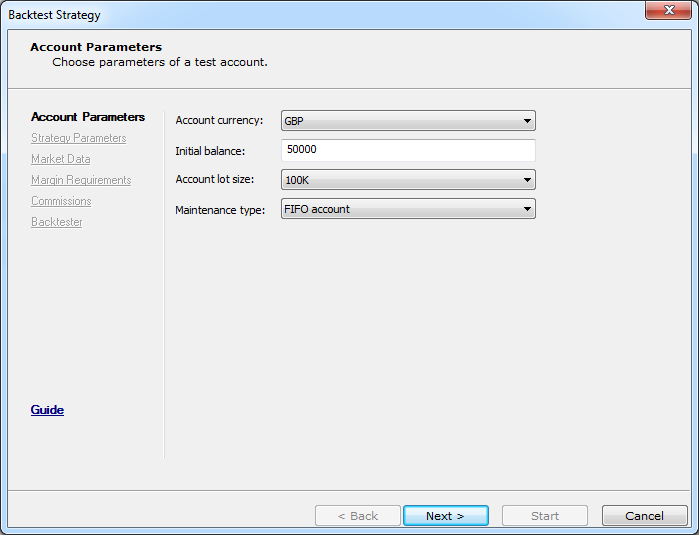
- Specify the account parameters at your choice, and then click Next.
- The Strategy Parameters page appears.
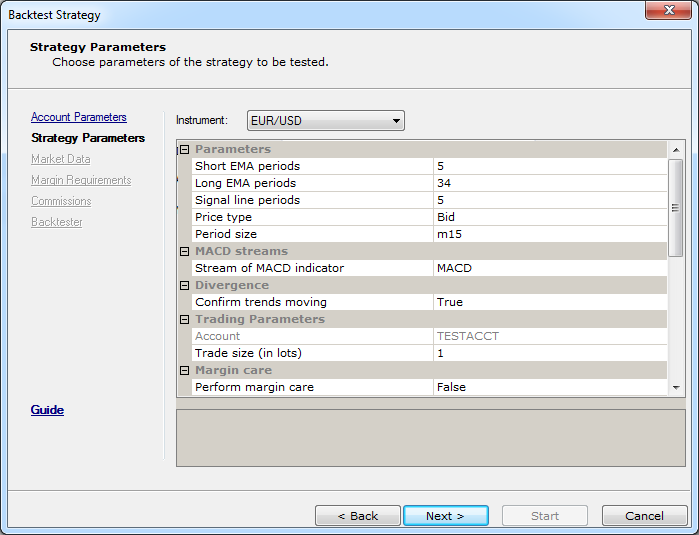
- Specify the parameters at your choice, and then click Next.
- The Market Data page appears.
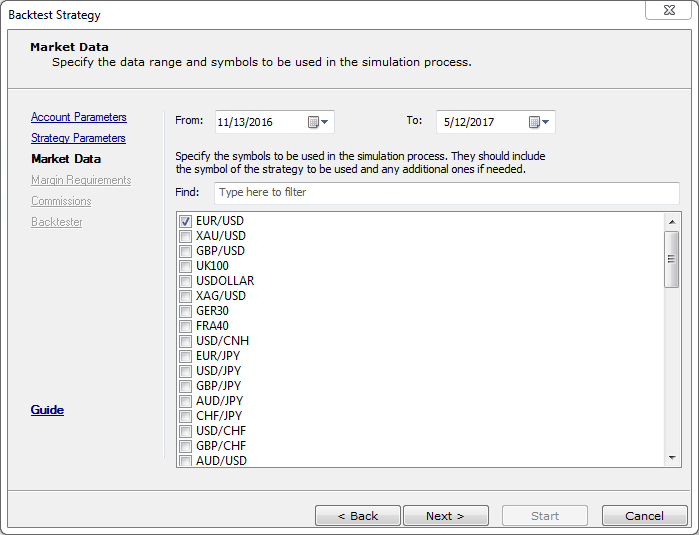
- In the From and To boxes, select the range of data to be used in the backtesting process.
- Select the instruments to be used in the backtesting process: the instrument of the strategy and additional
instruments the strategy uses if any, and then click Next.
- The Margin Requirements page appears.
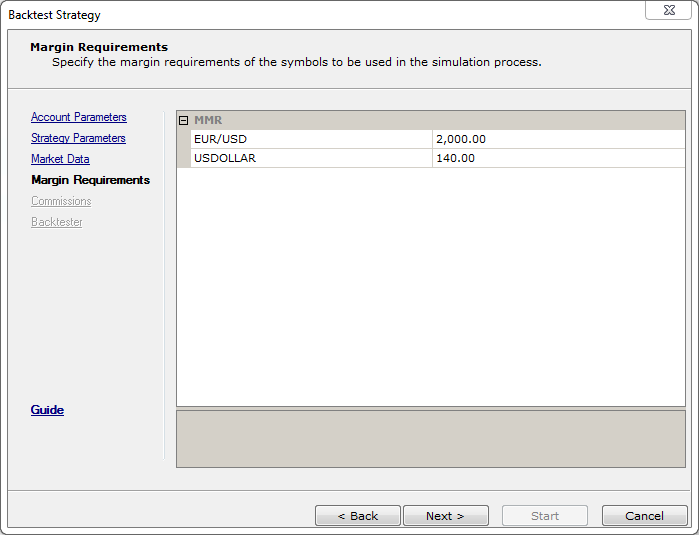
- Select the margin requirements to be used in the backtesting process if necessary, and then click Next.
- The Commissions page appears.
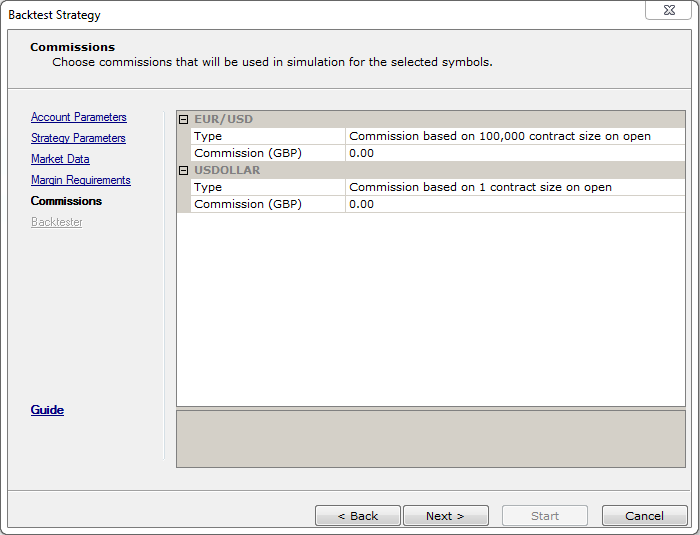
- Select a commission type and size to be used in the backtesting process.
The available commission types are:
- Commission based on the contract size of 10,000 at opening is charged at the opening
of a position, and its amount depends on the size of the position opened.
- Commission per trade at opening is charged at the opening of a position, and its amount
depends on the number of tickets opened.
- Commission based on the contract size of 10,000 at closing is charged at the closing of
a position, and its amount depends on the size of the position closed.
- Commission per trade at closing is charged at the closing of a position, and its amount
depends on the number of tickets closed.
- Commission based on the contract size of 10,000 round turn is charged evenly at the opening
and then closing of a position, and its amount depends on the size of the position opened and then closed.
- Commission per trade round turn is charged evenly at the opening and then closing of a position,
and its amount depends on the number of tickets opened and then closed.
- Click Next.
- The Backtester page appears.
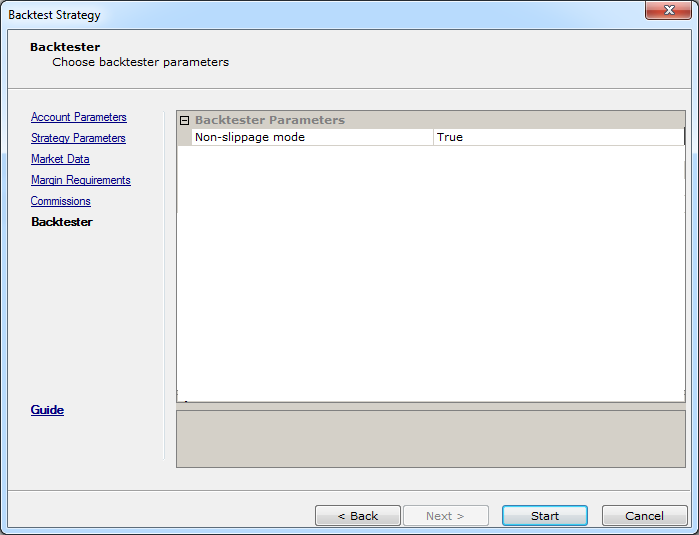
- Select whether to use the Non-slippage mode or not. The mode allows eliminating the price slippage completely and executing conditional orders at their order prices.
- Click Start.
- The Stored Strategies window switches to Backtesting Dashboard, and the backtesting process begins. It may take up to several minutes.
If a strategy is backtested successfully, the green  icon appears next to the strategy project name. If instead the red
icon appears next to the strategy project name. If instead the red  icon appears, it
means that the strategy backtesting failed. One of the reasons can be a large (several years) historical data range set on the Market Data page of the wizard. Fix the problem and try again.
icon appears, it
means that the strategy backtesting failed. One of the reasons can be a large (several years) historical data range set on the Market Data page of the wizard. Fix the problem and try again.
back
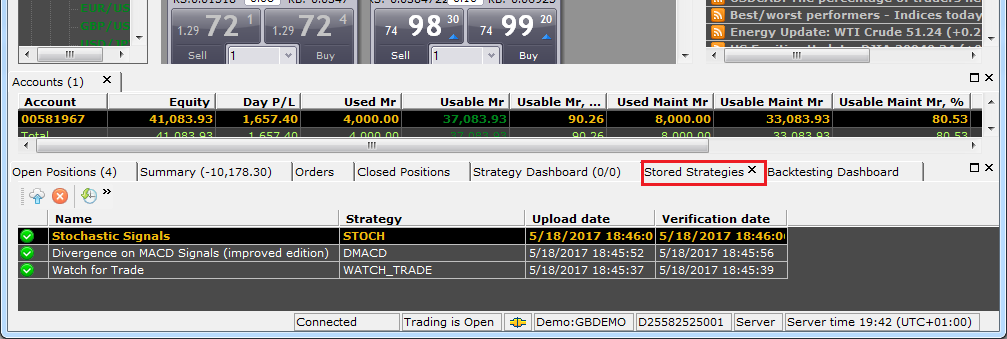
 .
.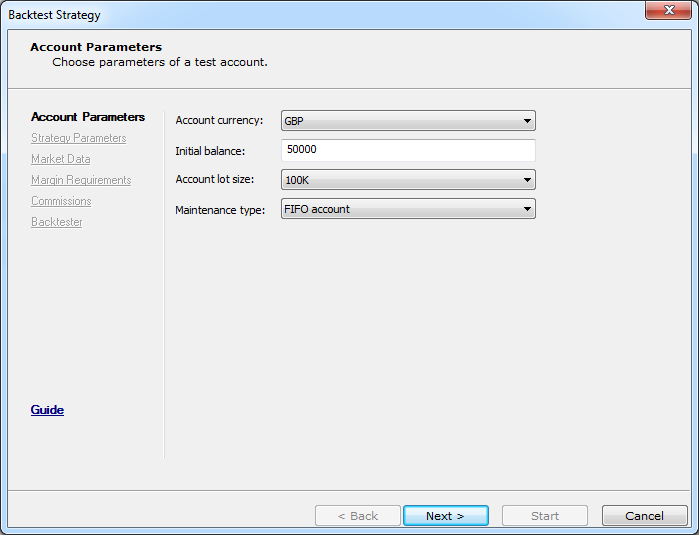
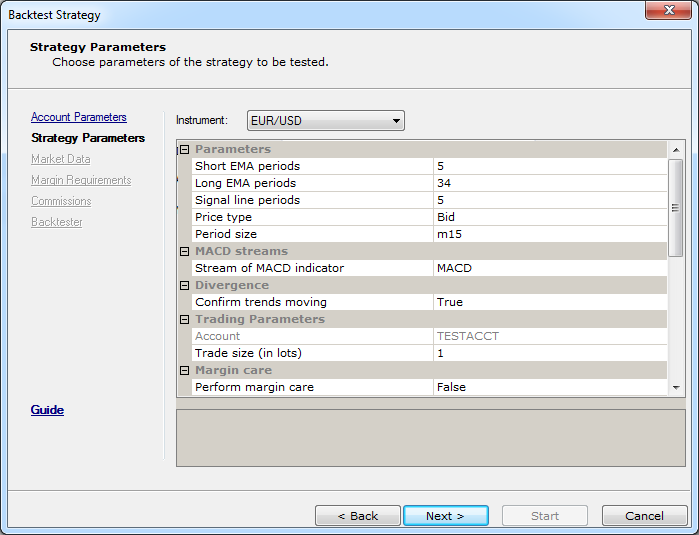
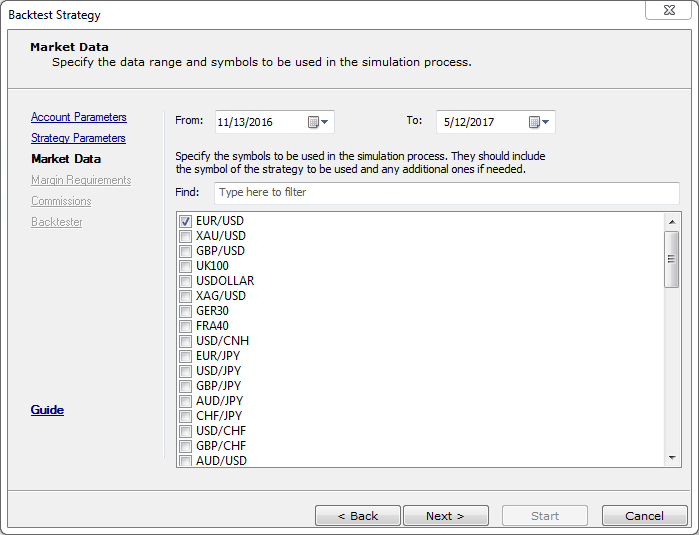
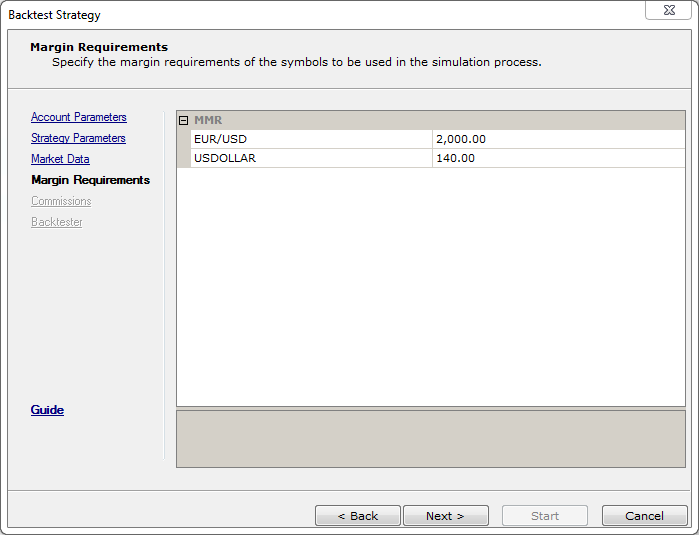
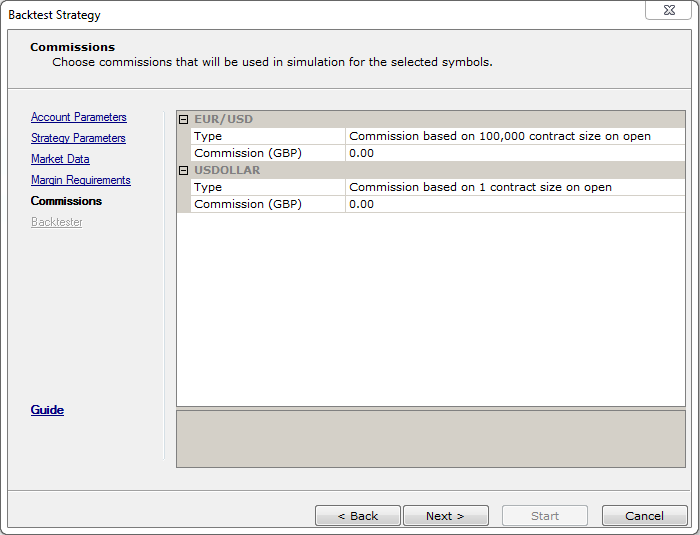
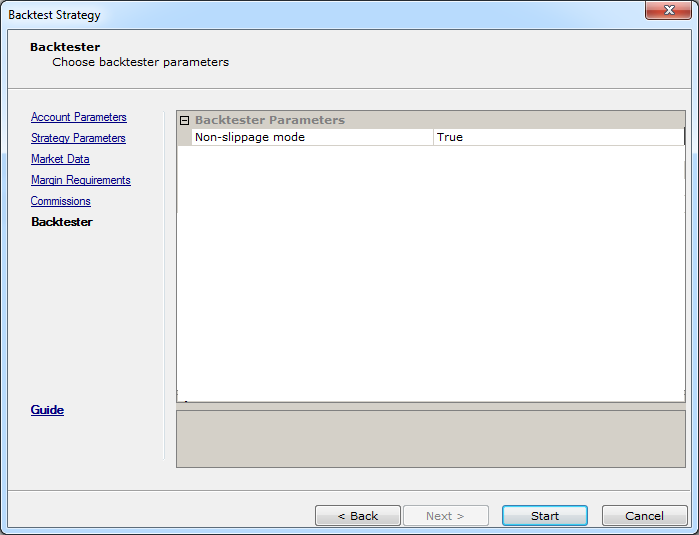
 icon appears next to the strategy project name. If instead the red
icon appears next to the strategy project name. If instead the red  icon appears, it
means that the strategy backtesting failed. One of the reasons can be a large (several years) historical data range set on the Market Data page of the wizard. Fix the problem and try again.
icon appears, it
means that the strategy backtesting failed. One of the reasons can be a large (several years) historical data range set on the Market Data page of the wizard. Fix the problem and try again.