- On the toolbar, click the Add Line arrow
 ,
and then click Add Horizontal Line.
,
and then click Add Horizontal Line.
To choose the drawing mode, point to Add Horizontal Line and then click the necessary mode. - On the Insert menu, point to Lines, and then click Add Horizontal Line.
- Right-click in the price values, and then click Add Horizontal Line.
- Right-click in the chart, point to Chart Elements on the shortcut menu, and
then click Add Horizontal Line.
* In the E*TRADE FX platform, you can also select the tool in the following way:
On the Charts menu, point to Insert, point to Lines, and then click Add Horizontal Line.
The point will be automatically adjusted according to the selected drawing mode if necessary.
The Add Horizontal Line dialog box will appear.
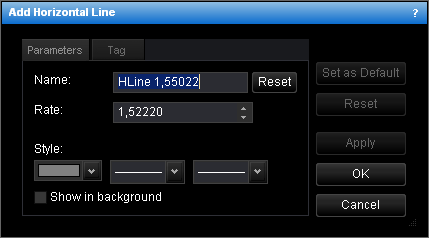
- To change the name, in the Name box, type a new name.
Note: To reset the line name to default, click Reset. - To change the price level which the horizontal line goes along, in the Rate box, select or type the desired price level.
- To change the line style, in the appropriate boxes, click the desired color, style and width.
- To show the line in background, select the Show in background check box. Otherwise, clear the check box.
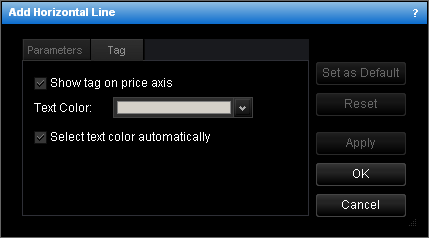
- To show the tag indicating the price level on the price axis, select the Show tag on price axis check box. Otherwise, clear the check box.
- To change the color of text in the tag, in the Text Color box, click the color of your choice.
- To select the color of text in the tag automatically, select the Select text
color automatically check box. Otherwise, clear the check box.
Notes: - To apply the changed properties (except the name) to all further horizontal lines by default, click Set as Default.
- To reset factory settings for the line, click Reset.