- On the toolbar, click Add Line.

- On the toolbar, click the Add Line arrow
 ,
and then click Add Line.
,
and then click Add Line.
To choose the drawing mode, point to Add Line and then click the necessary mode. - On the Insert menu, point to Lines, and then click Add Line.
- Right-click in the chart, point to Charts Elements on the shortcut menu, and then click Add Line.
- Press L.
* In the E*TRADE FX platform, you can also select the Line tool in the following way:
On the Charts menu, point to Insert, point to Lines, and then click Add Line.
The points will be automatically adjusted according to the selected drawing mode if necessary.
As you release the mouse button, the Add Line dialog box will appear.
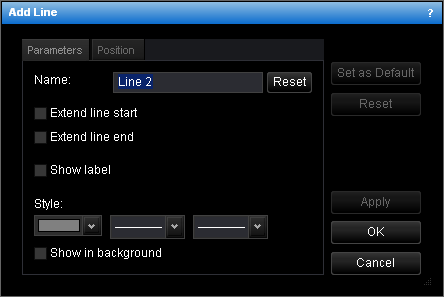
- To change the name, in the Name box, type a new name.
Note: To reset the line name to default, click Reset. - To extend the line from the start point, select the Extend line start check box. Otherwise, clear the check box.
- To extend the line from the end point, select the Extend line end check box. Otherwise, clear the check box.
- To show the line label, select the Show label check box. Otherwise, clear the check box.
- To change the line style, in the appropriate boxes, click the color, style and width of your choice.
- To show the line in background, select the Show in background check box. Otherwise, clear the check box.
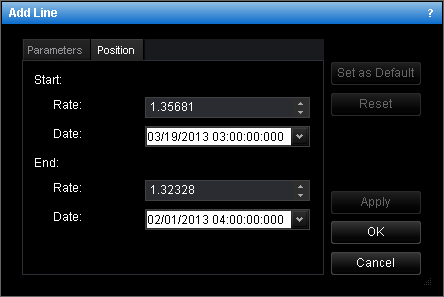
- To change the price and date and time at which the line starts or ends, in the
appropriate Rate and Date boxes, select or type the price and date and
time.
Notes: - To apply the changed properties (except the name) to all further lines by default, click Set as Default.
- To reset factory settings for the line, click Reset.