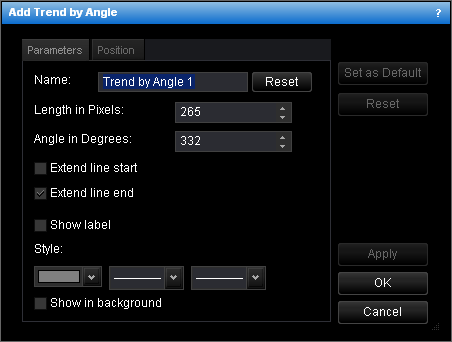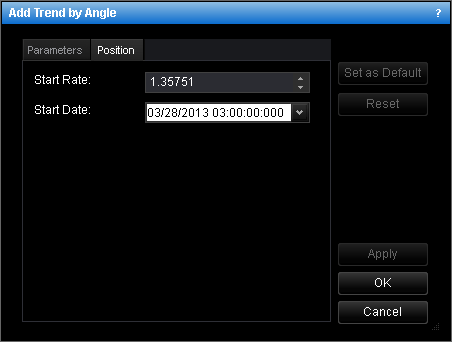Add Trend by Angle
To add a trend by angle to a chart:
- Select the Trend by Angle tool in one of the following ways:
- On the toolbar, click the Add Line arrow
 ,
and then click Add Trend by Angle.
,
and then click Add Trend by Angle.
To choose the drawing mode, point to Add Trend by
Angle and then click the necessary mode.
- On the Insert menu, point to Lines, and then click Add Trend by
Angle.
- Right-click in the chart, point to Charts Elements on the shortcut menu, and
then click Add Trend by Angle.
* In the E*TRADE FX platform, you can also select the Line tool in the following
way:
On the Charts menu, point to Insert, point to Lines, and then
click Add Trend by Angle.
- Do one of the following:
- Point to the place where the line will start and then drag the mouse pointer in the
necessary direction to define the end point.
The points will be automatically adjusted according to the selected
drawing mode if necessary.
- Click the point where the line will start, then move the pointer in the necessary
direction, and then click the point where the line will end.
While drawing the trend by angle, you will see an additional horizontal line
starting at the same point as the trend line and going to the right and a label.
The label indicates the angle between the trend line and the price level of the
horizontal line.
- As you release the mouse button, the Add Trend by Angle dialog box will
appear.
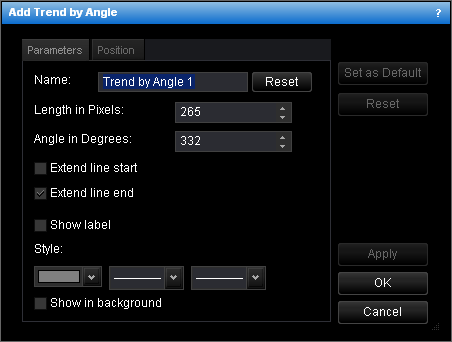
- Change the line parameters on the Parameters tab if necessary:
- To change the name, in the Name box, type a new name.
Note: To reset the line name to default, click Reset.
- To change the length of the line, in the Length in Pixels box, enter the
necessary length in pixels.
- To change the angle between the line and the price level, in the Angle in
Degrees box, enter the necessary angle in degrees.
- To extend the line from the start point, select the Extend line start check
box. Otherwise, clear the check box.
- To extend the line from the end point, select the Extend line end check box.
Otherwise, clear the check box.
- To show the line label, select the Show label check box. Otherwise, clear the
check box.
- To change the line style, in the appropriate boxes, click the color, style and width
of your choice.
- To show the line in background, select the Show in background check box.
Otherwise, clear the check box.
- Change the line position on the Position tab if necessary:
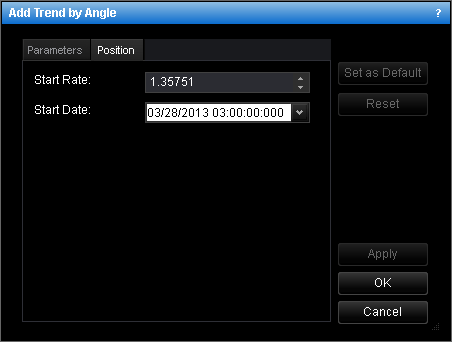
- To change the price and date and time at which the line starts, in the Start
Rate and Start Date boxes, select or type the necessary price and date
and time.
Notes:
- To apply the changed properties (except the name) to all further trend lines by
angle by default, click Set as Default.
- To reset factory settings for the line, click Reset.
- Click OK.
Notes:
- You can use the Trend by Angle tool until tools timeout expires. To change tools
timeout, see General Options.
- To deselect the Trend by Angle tool, do the same actions as for selecting the tool or
one of the following:
- Right-click in the chart.
- Press ESC.
back
 ,
and then click Add Trend by Angle.
,
and then click Add Trend by Angle.