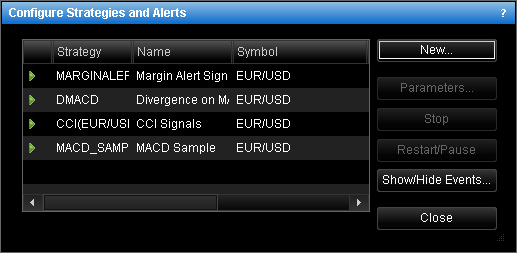- Double-click the strategy or alert label on the chart.
- Right-click the strategy or alert label on the chart and then choose Change Strategy "Name", where Name is the name of the necessary strategy or alert.
- In Strategy Dashboard, double-click the strategy or alert row.
- In Strategy Dashboard, right-click the strategy or alert row and then choose Change Strategy "Name", where Name is the name of the necessary strategy or alert.
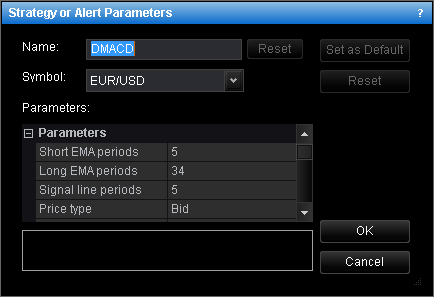
Note: To reset the strategy or alert name to default, click Reset.
- To view an alert in a pop-up window on a strategy or alert event, in Notification parameters, set Show alert to Yes; otherwise, set it to No.
- To receive a sound notification of a strategy or alert event, in Notification parameters, set Play sound to Yes; otherwise, set it to No.
- To change the sound for the strategy or alert notification, in the set of parameters, click Sound file.
- The Choose Sound dialog box will appear.
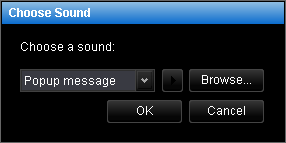
- Choose a sound from the appropriate box or specify your sound by clicking Browse and choosing a sound file.
- To prelisten to the sound, click the prelistening button next to the sound box.
- To receive an e-mail notification of a strategy or alert event, in Notification parameters, set Send e-mail to Yes; otherwise, set it to No. To define the settings for receiving alert messages, go to Strategies Options.
- To receive the emails to an address other than default, type this address in
E-mail address.
Notes: - To apply the changed parameters (except the name) to all such strategies or alerts by default, click Set as Default.
- To reset factory settings for the strategy or alert, click Reset.