- On the toolbar, click the Add Fibonacci arrow
 , and then click Add Fibonacci Channel.
, and then click Add Fibonacci Channel.
To choose the drawing mode, point to Add Fibonacci Channel and then click the necessary mode. - On the Insert menu, point to Fibonacci, and then click Add Fibonacci Channel.
- Right-click in the chart, point to Chart Elements on the shortcut menu, and
then click Add Fibonacci Channel.
* In the E*TRADE FX platform, you can also select the tool in the following way:
On the Charts menu, point to Insert, point to Fibonacci, and then click Add Fibonacci Channel.
The points will be automatically adjusted according to the selected drawing mode if necessary.
The Add Fibonacci Channel dialog box will appear.
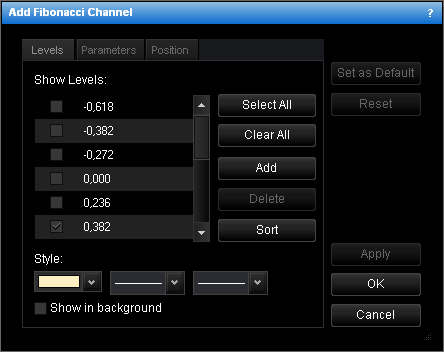
- To change the set of Fibonacci channel levels whose lines will be displayed, select
and/or clear the appropriate check boxes.
Notes: - To select the full set of levels, click Select All.
- To clear the selection of levels, click Clear All. Note that to show a Fibonacci channel on the chart, at least one level must be selected.
- To change the style of level lines, in the appropriate boxes, click the color, style and width of your choice.
- To show the Fibonacci channel in background, select the Show in background check box. Otherwise, clear the check box.
- To edit a level, click the appropriate row, double-click the current value, type your value in the format 0.000, and then press ENTER.
- To add a level, click Add. An empty row will be added to the table. Type your value in the format 0.000, and then press ENTER.
- To remove a level, click the appropriate row in the table, and then click Delete.
- To sort the levels in ascending order, click Sort.
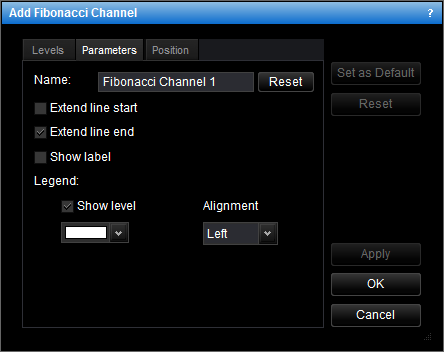
- To change the name of the Fibonacci channel, in the Name box type a new name.
Note: To reset the Fibonacci channel name to default, click Reset. - To extend the level lines to the left, select the Extend line start check box. Otherwise, clear the check box.
- To extend the level lines to the right, select the Extend line end check box. Otherwise, clear the check box.
- To show the Fibonacci channel label, select the Show label check box. Otherwise, clear the check box.
- To show levels in the legend of the level lines, select the Show level check box. Otherwise, clear the check box.
- To change the color of the legend level, click the color of your choice in the appropriate box.
- To change the alignment of the legend, in the Alignment box, select the alignment of your choice.
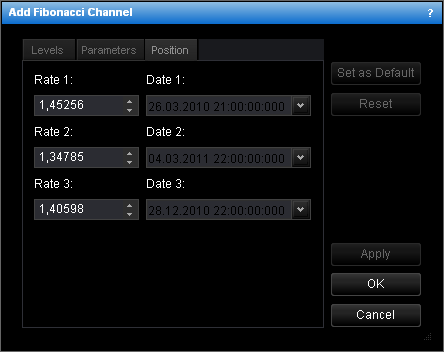
- To change the price level and date and time which the channel lines go through, in
the appropriate boxes, select or type the price level and date and time.
Notes: - To apply the changed properties (except the name) to all further Fibonacci channels by default, click Set as Default.
- To reset factory settings for the Fibonacci channel, click Reset.