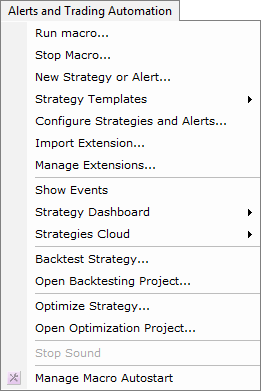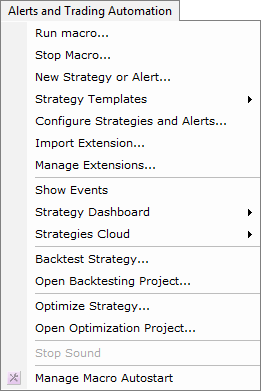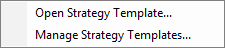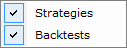Alerts and Trading Automation
Brief
The article describes the Alerts and Trading Automation menu.
Details
The Alerts and Trading Automation menu contains commands for working with strategies, alerts, macros, and indicators (extensions). Clicking Alerts and Trading Automation on the
menu bar opens the following menu.
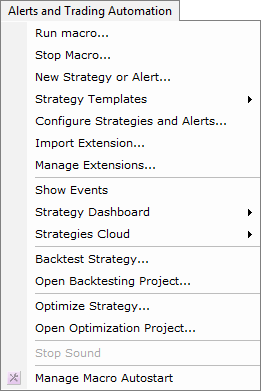
The menu contains the following commands:
- Run Macro allows running a macro. For details, see
Run Macros.
- Stop Macro allows stopping a running macro. For details, see
Stop Macros.
- New Strategy or Alert allows adding new strategies and alerts.
- Strategy Templates opens the following submenu.
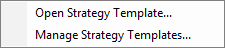
The submenu contains the following commands:
- Open Strategy Template opens the Open Strategy Template dialog box that allows opening a strategy template.
- Manage Strategy Template opens the Manage Strategy Template dialog box that allows opening, importing, exporting, removing, and renaming
a strategy template.
- The menu may also contain a list of recently used strategy templates that can be opened directly
from the menu.
- Configure Strategies and Alerts allows adding, changing, stopping, pausing, and restarting strategies and alerts. It also allows showing or hiding events.
- Import Extension allows installing and updating custom extensions to Marketscope.
- Manage Extensions allows installing, updating, and removing custom extensions from
Marketscope.
- Show Events allows showing or hiding the Events tab.
- Strategy Dashboard allows selecting whether the Strategy Dashboard tab is shown or hidden. For details,
see the Strategy Dashboard Window article.
- Strategies Cloud opens the following submenu.
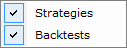
The submenu contains the following commands:
- Strategies allows selecting whether the Stored Strategies tab is shown or hidden. For details,
see the Stored Strategies Window article.
- Backtests allows selecting whether the Backtesting Dashboard tab is shown or hidden. For details,
see the Backtesting Dashboard Window article.
- Backtest Strategy opens the Strategy Backtester application that allows backtesting strategies. For details, see the Strategy Backtester Help.
- Open Backtesting Project opens the Open Project dialog box that allows opening an existing project. For details, see the Strategy
Backtester Help.
- Optimize Strategy opens the Strategy Optimizer application that allows optimizing strategies. For details, see the Strategy Optimizer Help.
- Open Optimization Project opens the Open Project dialog box that allows opening an existing optimization project. For details, see the Strategy Optimizer Help.
- Stop Sound stops playing a notification sound signal. The command is unavailable when the sound is turned off.
- Manage Macro Autostart allows enabling/disabling of a macro's automatic starting (autostart) at logging-in to Marketscope. For more information, see
Manage Macro Autostart
back